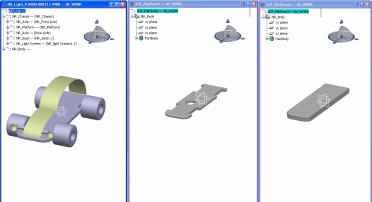Click Smart Open  in the Smart Open toolbar.
in the Smart Open toolbar.
In our example, we open a car made up of several components, among which a platform
which has been integrated through a copy/paste.
Among these components, the platform underwent two modifications and for each modification,
the platform has been copied then pasted into a new product.
There are now three platforms with a
representation-to-representation link between
Platform2-Platform1 and Platform3-Platform2:
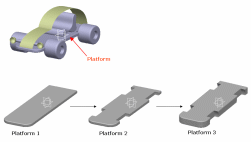
In Platform2, a hole has been created:
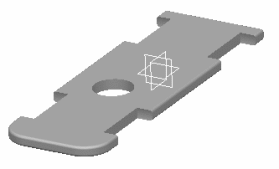
Then, Platform2 has been propagated without any update and the authoring
window has been closed.
When the Smart Open command is run, arelational design analysis is performed to identify
first, the data necessary for updating the object and then, the
number of checked elements and non-synchronized links.
If the
analysis takes too much time, you can interrupt it by clicking Cancel:
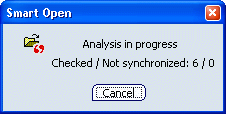
When the analysis is completed, a report dialog box opens.
- If no additional data is necessary for updating the object,
the following report opens:
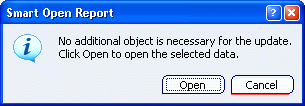
- If additional data must be loaded for updating the object, a
report similar to the one below opens:
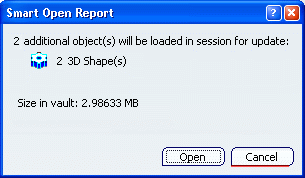
Note:
Regarding drawings, see About the Smart Open Command.
In the Smart Open Report dialog box, click Open.
The selected object opens in session and additional data necessary for updating the object, if any, is loaded in separate identified editors.
In our example, two additional objects
are necessary to update the car (Platform2 because of the hole
that has been created and Platform3 because of its
representation link with Platform2):