Access the object to be exported. Select In the Export To File dialog box, use the
Save in list to select the
save location:
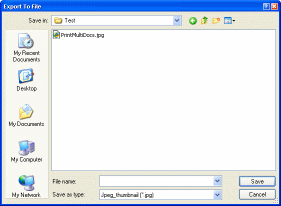
In the Save as type list, select the format in which the object is to be saved from the list displayed. Enter the name of the exported object in the File
name box if you want to create a new file or select an existing
file, if any.
If you select an already existing file, a message prompts
you to confirm that you want to overwrite the existing file.
Click Save to save the object in the
chosen format.
A message informs you that the object has been successfully exported.
|