Open a product in VPM Navigator.
Select View > PLM Attributes..., to display the
PLM Attributes Widget.
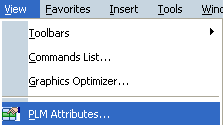
The immersive PLM Attribute Widget dialog box appears.
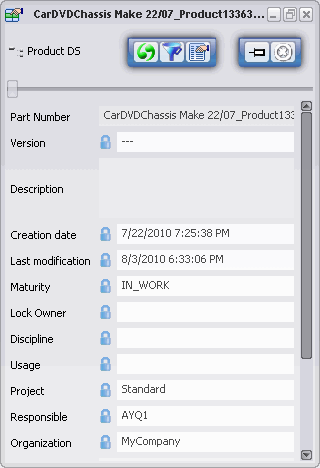
Note:
- If you activate the widget without selecting the product in the current window, the PLM Attributes is not displayed.
- If you change the current window, the widget will be displayed in the new window with the attributes of the selected object.
- Multi-selection is not supported by the PLM Attribute Widget.
Click Refresh PLM Attributes  , to refresh the values of PLM attributes from the database.
, to refresh the values of PLM attributes from the database.
Note:
If the modified attributes are not committed, an
Information dialog box appears for confirmation. If you
modify the attributes outside the widget, the Refresh PLM Attributes  turns red
indicating that the attribute value is not refreshed.
turns red
indicating that the attribute value is not refreshed.
Click Apply filter on PLM attributes  , to
filter out the selected PLM attributes of the product. The
immersive Attribute Filter dialog box appears.
, to
filter out the selected PLM attributes of the product. The
immersive Attribute Filter dialog box appears.
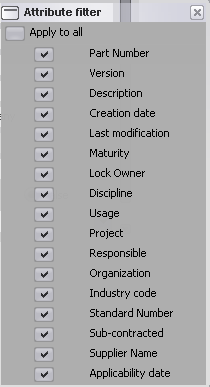
Click Commit  , to propagate the modifications performed in the database. The modification triggers Business Rules of propagation and check. If an error is raised by the rule, the object is not committed and a message explaining the reason for warning appears. Depending on the modifications, the states of Commit varies.
, to propagate the modifications performed in the database. The modification triggers Business Rules of propagation and check. If an error is raised by the rule, the object is not committed and a message explaining the reason for warning appears. Depending on the modifications, the states of Commit varies.
| Stages of Commit
|
Messages
|
|---|
 |
No Modification to commit |
 |
Some modifications are waiting to be committed |
 |
Some modifications are waiting to be committed but some warning have been raised from Check business rules |
 |
Commit is not authorized. |
Note:
It is not possible to modify the attributes when:
- Object is already open in VPM Editor.
- Object in Session is in read-only mode.
- Object is modified outside the Widget.
Click Close to close the immersive PLM Attribute Widget dialog box.