Click Customize View
 in the View toolbar or select .
in the View toolbar or select .
The first time you run the command, the
settings for the current document are selected in the dialog
box:
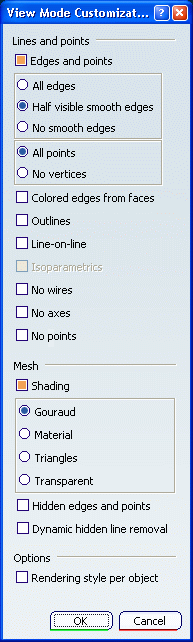
In the View Mode Customization dialog box, define
the visualization parameters for lines and points by selecting the
appropriate options in the Lines and Points area.
Define the mesh parameters by selecting the appropriate
options in the Mesh area.
Optional: Click
Rendering style per object to take into
account the rendering style defined for each object.
Click OK to apply and save your customized
view parameters, or Cancel to exit without saving them.
The parameters are stored
with the settings. To apply them to the current document, click
Customize View Parameters in the View toolbar or, select : the View Mode
Customization dialog box opens with the options you have previously
activated.
in the View toolbar or, select : the View Mode
Customization dialog box opens with the options you have previously
activated.