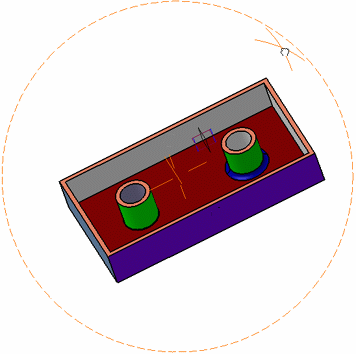Snapping the Viewpoint | ||||
|
| |||
The viewpoint is adjusted and snapped to the
nearest standard view (Top View in our example) is
applied:
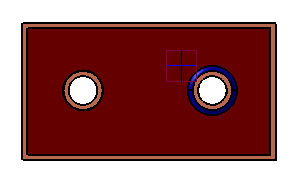
Clear Viewpoint Snapping in to deactivate viewpoint snapping.