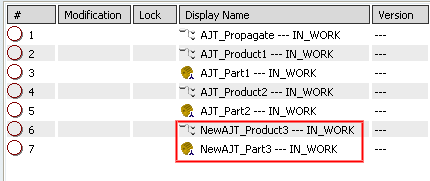Select
(or use Ctrl+Shift+S).
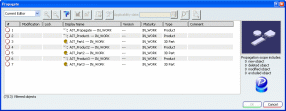
In the Propagate dialog box, right-click anywhere in the dialog box, then click Select All.
Click Zoom In
 .
.
All the aggregated elements are displayed:
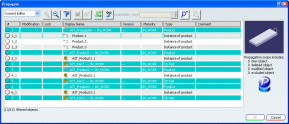
Select the objects to be propagated as new then click
Propagate as New
 :
:
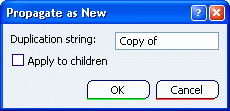
Optional: In the Propagate as New dialog box, enter the string to
be used as a prefix for the new object name.
Optional: Select the
Apply to children check box if you want the
Propagate as New operation to impact the children of the
selected objects.
Click OK to validate and close the
Propagate
as New dialog box:
Note that objects that have been selected to be propagated as new keep their lock user, version and maturity status in the Propagate dialog box.
Click OK to validate.
The Propagate dialog box is closed
and the objects are renamed:
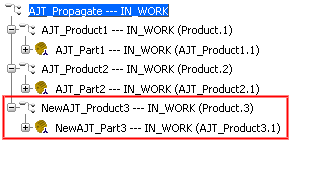
Optional:
You can abort the Propagate as New operation anytime by clicking
Cancel.
The Propagate dialog
box will be refreshed next time you access it and the list of
objects to be propagated as new will be lost.
Select
again.
The objects have been
duplicated in database and are now identified by their new name. The lock user, version and maturity statuses of the duplicated objects are reset to their original creation condition: