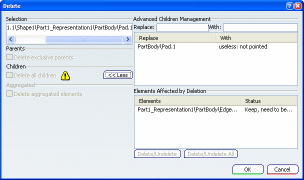Deleting Objects | ||
| ||
Select the objects to be deleted.
The selected objects are highlighted in both the geometry area and the specification tree.
Optional: When deleting new, modified or pointed objects, a warning message prompts you to click:
- Yes to edit the modified objects. This opens in a new window each object listed in the warning message.
- No if you do not want to keep the modifications.
- Cancel to cancel the delete operation and restore the previous state.
"Pointed objects" implies directly pointed objects as well as objects indirectly pointed by an object about to be deleted. For instance, when deleting a sub-product, all the modified CATParts included in this sub-product will be listed in the warning.
Warning: Objects may not be listed in the warning message if they have been edited in another editor or if they are pointed by another object in another editor. Optional: In the Delete dialog box, indicate whether you want to delete the impacted features or not:
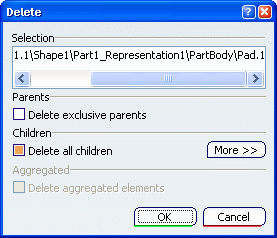
This dialog box appears when the removal leads to deleting other objects dependent on the object to be deleted. It identifies the features impacted by the deletion.
Click More >> when necessary for more advanced deletion possibilities:
For detailed information on the options displayed in this dialog box, see Deleted Features in the Part Design User's Guide.
When finished, click OK to confirm.
The objects are deleted.