Selecting Using Selection Sets | ||
| ||
Select Edit > Selection Sets... (or press CTRL+G):
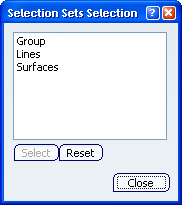
Click one of the selection sets from the list or press Ctrl to select more than one selection sets in the list.
The elements included in the selection set are highlighted in the geometry area:
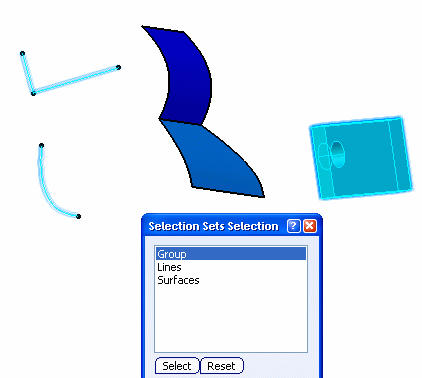
Click Select or double-click the selection sets.
The highlighted elements are selected and the number of selected elements is displayed in the status bar.
Important: To reset the filter, i.e. deselect a selection set from the list, select the set to be deselected then click Reset. However, note that elements stored in this set are still highlighted in the geometry area and in the specification tree. To reset the selection, click anywhere in the geometry area. Using selection sets is very useful for identifying very quickly a selected group of elements. For instance, selecting "Group" then clicking Hide/Show
 in the View toolbar (to transfer hidden objects to the
No Show space) hides the elements belonging to "Group":
in the View toolbar (to transfer hidden objects to the
No Show space) hides the elements belonging to "Group":
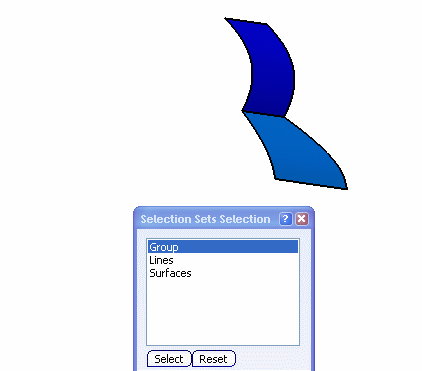
Whereas clicking Swap visible space
 lets you display the hidden elements in the No Show space:
lets you display the hidden elements in the No Show space:
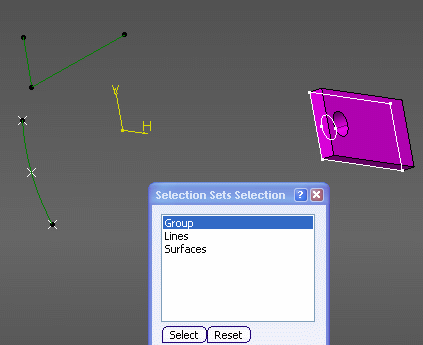
Optional: In the Selection Sets Selection dialog box, right-click a set then select Hide/Show.
The elements stored in the selected set are transferred to the No Show space .
Optional: Inversely, right-click it then select Hide/Show.
The hidden elements are transferred to the Show space.