Magnifying | ||
| ||
Open any object with geometrical data then select View > Magnifier.... (In VPM Digital Review, you can also click
 .)
.)A magnified section of your document opens in the Magnifier window:
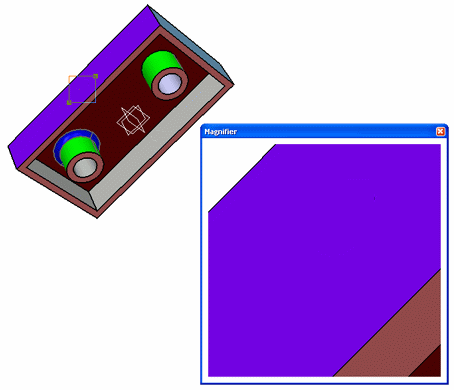
The section magnified is defined by the magnifier viewport which appears over the object in your document. The magnifier viewport has handles:

- The "+" symbol lets you move the viewport
- The handles in the corners let you resize the viewport.
Point to the + symbol and drag it to move the viewport.
Another area of the document is magnified:
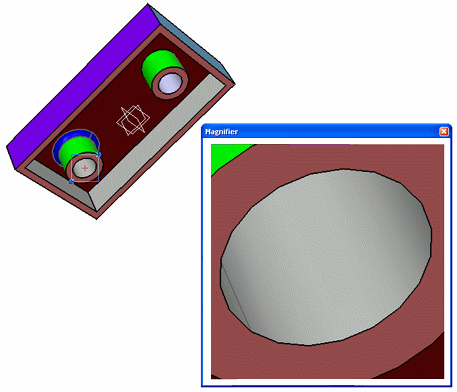
Point to one of the handles and drag it to size the magnified area up and down.
While you drag, the
 symbol
appears:
symbol
appears:
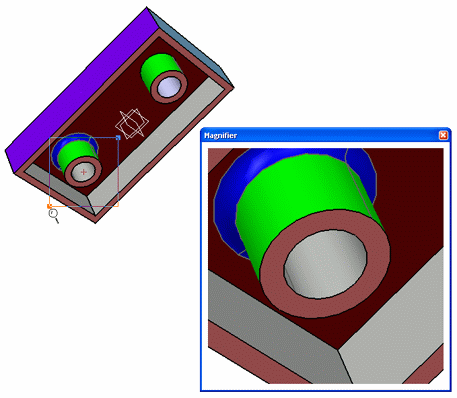
All the viewing manipulations performed in the document window are also reflected in the Magnifier window.