Activities Process Tree Contextual Menus | ||
| ||
Activities
You can access contextual menus at different level of Activites.
On the Part Operation
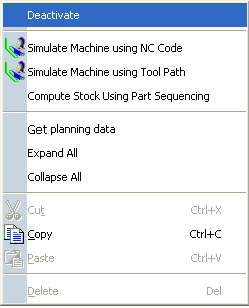
|
Activate/Deactivate
Simulate Machine using NC Code
See NC Machine Tool Simulation User's Guide: Simulating While Using NC Code. Simulate Machine using Tool PathSee NC Machine Tool Simulation User's Guide: Simulating the Tool Paths. Compute Stock Using Part SequencingSee Creating a Sequential Part Transfer Activity. Get planning data |
On the Manufacturing Program
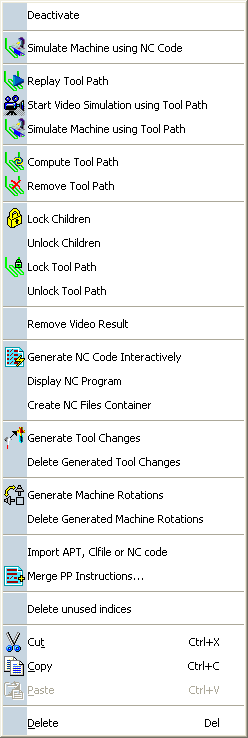
|
Activate/Deactivate
Simulate Machine using NC Code
See NC Machine Tool Simulation User's Guide: Simulating While Using NC Code. Replay Tool Path Start video simulation using Tool PathSee Simulating Material Removal in Video Mode. Simulate Machine using Tool PathSee NC Machine Tool Simulation User's Guide. Compute Tool PathEither computes the tool path if not already done or forces computation even when the tool path exists. Remove Tool PathRemoves an existing tool path. Lock ChildrenSee About Lock/Unlock Mechanisms. Unlock ChildrenSee About Lock/Unlock Mechanisms. Lock Tool PathSee Editing Tool Paths. Unlock Tool PathSee Editing Tool Paths. Remove Video ResultSimulating Material Removal in Video Mode. Generate NC Code InteractivelySee Generating NC Code. Display NC ProgramSee Generating NC Code. Create NC Files ContainerSee Managing NC Files Containers. Generate Tool Changes Delete Generated Tool Changes Generate Machine RotationsSee Inserting Machine Rotations. Delete Generated Machine RotationsSee Inserting Machine Rotations. Import APT, Clfile or NC codeSee Importing NC Data. Merge PP InstructionsSee Editing PP Words. Delete unused indicesDeletes indices not used by a Copy operator. |
On the Tool Change
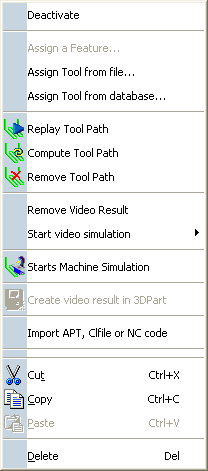
|
Activate/Deactivate
Assign a Feature
Assigns a feature to the selected operation. Assign Tool from fileSee Specifying a Tool Element in a Machining Operation. Assign Tool from databaseSee Specifying a Tool Element in a Machining Operation. Replay Tool Path Compute Tool PathEither computes the tool path if not already done or forces computation even when the tool path exists. Remove Tool PathRemoves an existing tool path. Remove Video ResultSee Simulating Material Removal in Video Mode Start video simulationSee Simulating Material Removal in Video Mode Create video result in 3D Part Import APT, Clfile or NC code |
On the Machining Operation
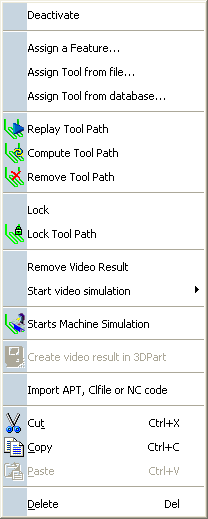
|
Activate/Deactivate
Assign a Feature
Assigns a feature to the selected operation. Assign Tool from fileSee Specifying a Tool Element in a Machining Operation. Assign Tool from databaseSee Specifying a Tool Element in a Machining Operation. Replay Tool Path LockSee About Lock/Unlock Mechanisms Lock Tool PathSee About Lock/Unlock Mechanisms. Note: Lock and Lock Tool Path changes to Unlock and Unlock Tool Path. Those 4 commands are available only if the machining operation is computed. Compute Tool PathEither computes the tool path if not already done or forces computation even when the tool path exists. Remove Tool PathRemoves an existing tool path. Remove Video ResultSee Simulating Material Removal in Video Mode Start video simulationSee Simulating Material Removal in Video Mode Create video result in 3D Part Import APT, Clfile or NC code |
Computed
You can access a contextual menu from the Computed column
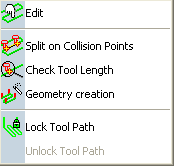
|
Edit
Split on Collision Points
See Splitting on Collision Points Check Tool LengthSee Checking the Tool Length for Collisions Geometry Creation Lock Tool Path Unlock Tool Path |