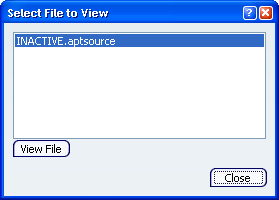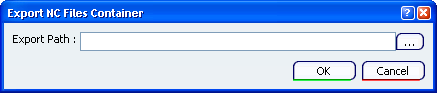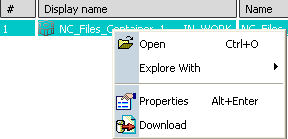Create Empty NC Files Containers
You can create an empty NC Files Container which is automatically linked to the Manufacturing Program.
-
Right-click a Manufacturing Program and select Create NC Files Container in the contextual menu.
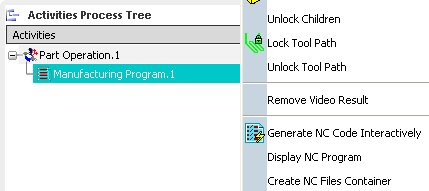
An empty NC Files Container named NC_Files_Container_x is created under the Machining Cell and is linked to the Manufacturing Program.
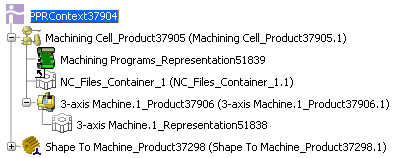
Note:
Only one NC Files Container can be linked to a Manufacturing Program at a given time. Do not create empty NC Files Containers in addition to an existing one, especially if a NC Files Container named
_Manufacturing_Program_x has already been created under the Machining Cell to generate NC Code files. See Generating NC Code.

Remove Unlinked NC Files Containers
You can remove unlinked NC Files Containers.

Import Files into NC Files Containers
You can import files from a file-based system into a NC Files Container and subsequently save them into the data base.
Right-click the NC Files Container under the Machining Cell and select

In the NC Files Container Import dialog box that appears, select the files to import and click Open.
The files are imported into the NC Files Container.
Right-click the NC Files Container and select
The files contained in the NC Files Container are listed, enabling you to check your import.
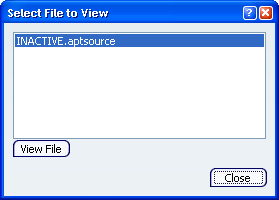

Export to a File-Based System from the Authoring Window
In addition to the default behavior (propagation to the data base), you can export files contained in a NC Files Container to a file-based system, from the authoring window.
Right-click the NC Files Container under the 3 and select

The Export NC Files Container dialog box is displayed.
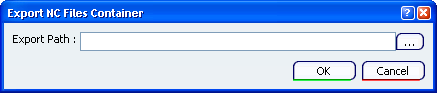
Click ... to enter the path of the storage location of the files to export. The files contained in the NC Files Container are copied to the storage location, under the same name.

Export to a File-Based System from the Search Results Window
In addition to the default behavior (propagation to the data base), you can export files contained in a NC Files Container to a file-based system, from a Search Results window.
In the Search box of the Bar, enter a string to search the NC Files Container.

In the Search Results window, right-click the NC Files Container and select
Download in the contextual menu.
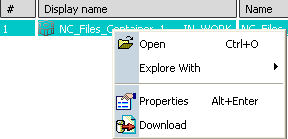
The Export NC Files Container dialog box is displayed.
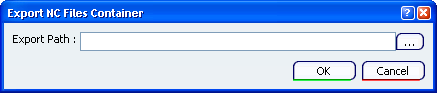
Click ... to enter the path of the storage location of the files to export. The files contained in the NC Files Container are copied to the storage location, under the same name.
|
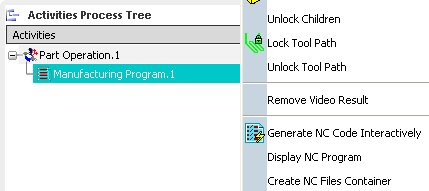
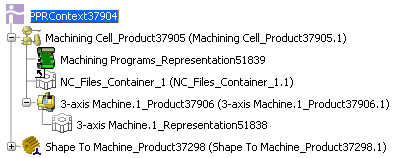
![]()