In the Activities Process Tree, select the tool path and place the cursor in the Computed column. - Right-click the tool path to display the
contextual menu providing tool path edition commands.
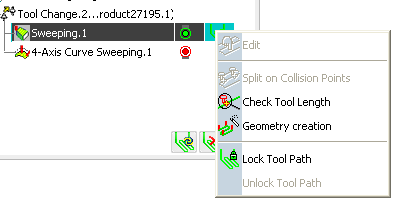
- If not already done, lock the tool path
The contextual menu changes to
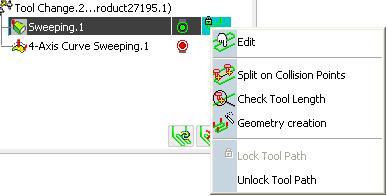
- Select Split on Collision Points
 . . The dialog box and the tool path are displayed.
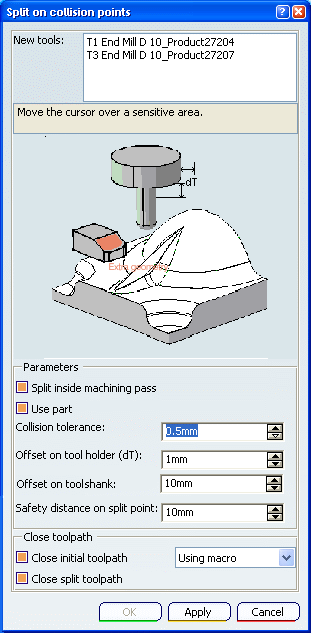
From the New tools list, select one or several tools to perform the split
on collision points.
The tools are sorted in increasing length order.
The command creates as many Copy-Transformation operations as necessary. In the sensitive icon, click
Extra geometry
to add additional geometry to the part
in the Machining Operation where the tool path was computed. Additional geometry may be a face or a clamp that you would rather
avoid using in the computation and that is not defined in the Machining Operation.
Set the parameters to find collision points and split the
tool path.
 By default,
Split inside machining pass is selected, allowing
the command to split a machining pass between an approach and a retract.
By default,
Split inside machining pass is selected, allowing
the command to split a machining pass between an approach and a retract.
If you deselect this check box, the command cannot split a machining pass
between an approach and a retract, the whole pass is then considered in
collision.  By default,
Use part is selected and the part you defined in the Machining Operation is used to
compute the collision points.
By default,
Use part is selected and the part you defined in the Machining Operation is used to
compute the collision points.
- Collision tolerance defines the distance within which the
tool holder is considered to be in collision.
- Offset on tool holder defines the tolerance distances specific to the tool holder radius and tool length.
- Offset on tool shank defines the tolerance distances specific to the tool shank radius and tool length.
-
Safety distance on split point is the safety distance required
on the first or last collision point to insert a collision free macro.
See Editing Tool Paths for more information.
Set the parameters to close the resulting tool paths.  By default,
the
Close initial tool path and the Close
split tool path check boxes are selected: the resulting tool paths
will be automatically closed. Otherwise you will have to close them
manually. See Editing Tool Paths for more information.
By default,
the
Close initial tool path and the Close
split tool path check boxes are selected: the resulting tool paths
will be automatically closed. Otherwise you will have to close them
manually. See Editing Tool Paths for more information.
Once you have set the parameters, click Apply. The points in collision appear in red:
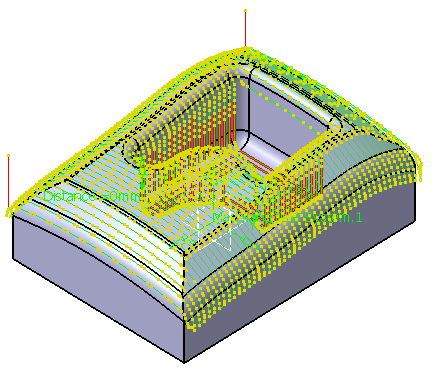
Click OK to validate and exit the dialog box. A Copy-Transformation containing the points in
collision is created in the Activities Process Tree with a tool path that is computed with the new tool. If you modify the initial tool path:
- The Split on collision points command creates one or several
Copy-Transformation operations.
- The initial Machining Operation is unlocked, some parameters are modified and the tool
path is computed again.
- The Copy-Transformation operations are probably no longer up-to-date.
- If you start the Split on collision points command on the initial
modified Machining Operation, a message asks you if the old existing
Copy-Transformation operations can be deleted or not.
- If you answer Yes, the old Copy-Transformation operations are deleted and new ones
are created.
- If you answer No, new Copy-Transformation operations are created
but the old ones are kept. You will have to manage them.
|