Groove Finish Turning | |||||||
|
| ||||||
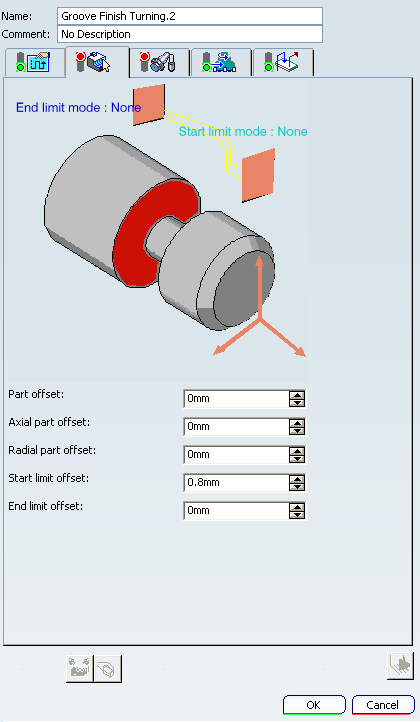
Strategy: General Parameters
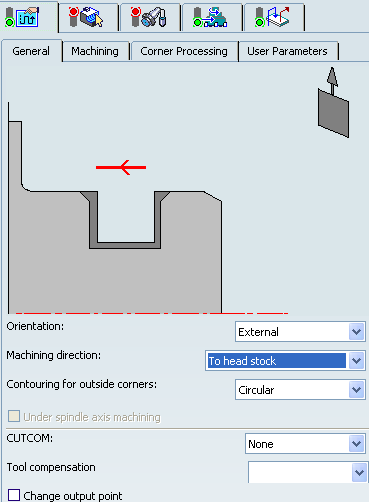
- Tool Axis
- See Defining the Tool Axis
- Orientation
-
Specifies
the orientation of the groove to be machined as:
- Machining Direction
- Specifies the machining direction as:
- To head Stock or From head stock for Internal orientation.
- To head Stock or From head stockInternal for External orientation.
- To Spindle or From Spindle for Frontal orientation.
- Right of Groove or Left of Groove for Other orientation.
Note: If start and end limit mode defined in Geometry tab are in conflict with the machining direction, then these can be reversed automatically.
- Contouring for Outside Corners
Specifies the contouring of corners as:
- Angular
- Circular
Note: The geometry part profile is respected in this case.
- Under Spindle Axis Machining
- This option allows you to request machining
under the spindle axis.
Note: This option is activated when orientation is in Frontal mode.
- CUTCOM
- Specifies cutter compensation so that the NC output includes CUTCOM
instructions in approach and retract paths for cutter compensation. You can specify:
- On: CUTCOM/RIGHT instruction generated if tool is to the right of the tool path and CUTCOM/LEFT if tool is to the left of the tool path.
- Reverse: CUTCOM/RIGHT instruction generated if tool is to the left of the tool path and CUTCOM/LEFT if tool is to the right of the tool path.
- Tool Compensation
- Select a tool compensation number corresponding to the desired tool output point.
The usable compensation numbers are defined on the tool assembly linked to the machining operation.
 By default,
the output point corresponding to type P9 can be used, if you do not select a tool compensation
number.
By default,
the output point corresponding to type P9 can be used, if you do not select a tool compensation
number. - Change Output Point
- Select the Change Output Point check box to automatically manage the change of output point.
.
If the output point is consistent with the flank of the groove to be machined, the output point is changed when the other flank of the groove is machined. At the end of the Machining Operation, the output point is the same as it was at the start of the Machining Operation. See Tool Output Point Change.
![]()
Strategy: Machining Parameters
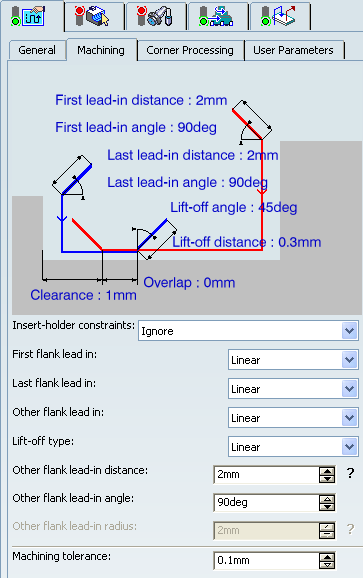
- Insert-holder constraints
- Specifies insert-holder constraints as:
- Ignore
- Apply
The following attributes (located on the Insert-holder's Technology tab) may influence machining: See Creating or Editing a Probing, a Milling, or a Drilling Tool
- Gouging angle
- Trailing angle
- Leading angle
- Maximum recessing depth
- Maximum cutting depth
- Maximum boring depth
These attributes take tooling accessibility into account and may reduce the machined area.
Note: Use the Insert-Holder Constraints option to either ignore or apply these attributes. You can replay the Machining Operation to verify the influence of these attributes on the generated tool path.
- First flank lead-in
-
Defines the type of lead-in at lead-in feedrate
on the first flank of the groove.
You can specify:
- Linear: Lead-in up to the point where first flank machining starts is defined by means of the first lead-in distance and first lead-in angle parameters.
- Circular: Lead-in is circular and tangent to the point where first flank machining starts. It is defined by means of the first lead-in radius and first lead-in angle parameters.
The first lead-in angle is defined with respect to the normal to the cutting direction. The figure below shows the effect of a positive first lead-in angle for external machining.
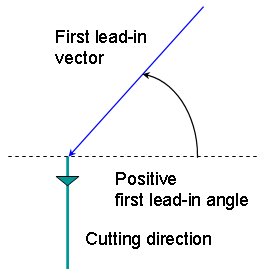
- Last flank lead-in
- Defines the type of lead-in at lead-in feedrate on the last flank of the
groove.
You can specify:
- Linear: Lead-in up to the point where last flank machining starts is defined by means of the last lead-in distance and last lead-in angle parameters.
- Circular: Lead-in is circular and tangent to the point where last flank machining starts. It is defined by means of the last lead-in radius and last lead-in angle parameters.
The last lead-in angle is defined with respect to the normal to the cutting direction. The figure below shows the effect of a positive last lead-in angle for external machining.
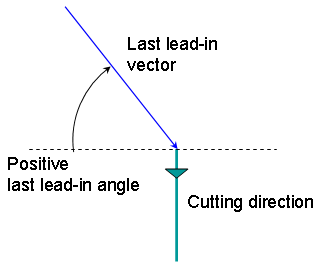
- Other Flank Lead-in
- Defines the type of
lead-in required to machine flanks other than the first and last flanks, for a groove that has multiple recesses. You can specify:
- Linear
- Circular
- Lift-off Type
- Defines the type of lift-off from the groove
at lift-off feedrate.
You can specify:
- Lift-off Distance: When lift-off type is Linear.
- Lift-off Angle: When lift-off type is Linear or Circular.
- Lift-off Radius: When lift-off type is Circular.
The lift-off angle is defined with respect to the normal to the cutting direction. The figure below shows the effect of a positive lift-off angle for external machining.
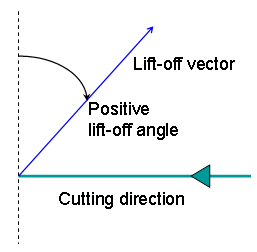
- Other Flank Lead-in Distance
- Specifies other flanks of the groove when other flank lead-in type is Linear.
- Other Flank Lead-in Angle
- Specifies other flanks of the groove when
other flank lead-in type is Linear or Circular.
Note: The Other Flank Lead-in Angle is defined with respect to the cutting direction.
- Other Flank Lead-in Radius
- Specifies other flanks of the groove when
other flank lead-in type is Circular.
Note: The Other Flank Lead-in Radius is defined with respect to the cutting direction.
- Machining Tolerance
- Specifies the maximum allowed distance between the theoretical and computed tool path.
- Clearance
- This value defines the clearance to be applied to the next flank after
the first machined flank. The bottom of the groove can be machined up to
the position defined by this clearance value.
Note: For Machining Operation with Orientation set to Other, the clearance value is not applied for grooves with an inclined groove bottom.
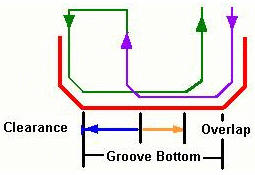
- Overlap
- This value defines the amount of machining overlap at the bottom of the groove.
Note: The sum of the Clearance and the Overlap should be less than or equal to the groove bottom width. Otherwise a warning message is issued. The groove bottom width is the horizontal bottom of the groove, or the length of the bottom element of the groove where there is no vertical component. For a circular groove, the groove bottom width is zero.
![]()
Strategy: Corner Processing Parameters
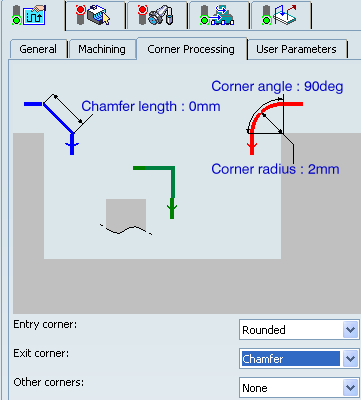
- Entry, Exit, and Other corners
- Entry
Corner means the first corner on the Part profile in the specified machining
direction and Exit
Corner means the last corner on the Part profile in
the specified machining direction. Corner processing
is proposed for Entry, Exit andOther corners. . The Entry/Exit corners are determined according to the specified
machining direction and not by the tool motion.
You can specify:
- None: No corners are to be machined along the profile.
- Chamfer: Only 90 degree corners of the profile are chamfered.
- Rounded: All corners of the profile are rounded.
The following options availability depends on the following conditions:
- Chamfer Length: If Other corner processing mode is Chamfer.
- Corner Radius: If Other corner processing mode is Rounded.
- Entry Corner Chamfer Length: On first flank of groove when Entry corner processing mode is Chamfer.
- Entry Corner Radius: On first flank of groove when Entry corner processing mode is Corner.
- Entry Corner Angle: On first flank of groove when Entry corner processing mode is Corner.
- Exit Corner Chamfer Length: On last flank of groove when Exit cornerprocessing mode is Chamfer.
- Exit Corner Radius: On last flank of groove when Exit corner processing mode is Corner.
- Exit Corner Angle: On last flank of groove when Exit corner processing mode is Corner.
![]()
Geometry
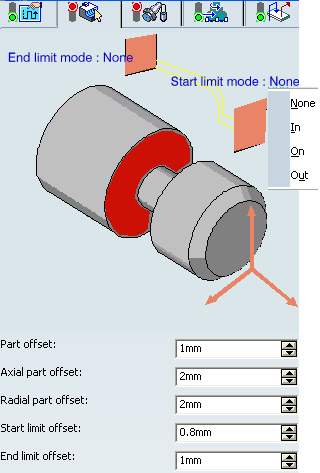
- Part profile
- The Groove Finish Part Profile is required. It can be specified by selecting edges either directly or after selecting the By Curve contextual command in red part area.
- Limit Mode
- Start Limit Mode: This allows you to specify a point, line, curve, or face as the start element of the groove finish profile. The position of the start of machining is also defined with respect to this element. If a face is specified, the start element is the intersection of the face and the working plane. If needed, the profile may be extrapolated to the start element.
- End Limit Mode: This allows you to specify a point, line, curve or face as the end element of the groove finish profile. If a face is specified, the end element is the intersection of the face and the working plane. The position of the end of machining is also defined with respect to this element. If needed, the profile may be extrapolated to the end element.
You can specify In / On / Out settings for limit modes.
This setting allows you to specify the Go-Go type positioning of the tool with respect to the start element. Go-Go type positioning of tool in general positions the tool based on its radius and tool compensation number. This means positioning can vary for different tool insert geometries with respect to the limit and there is possibility of tool going beyond limit even with In option. The On option is always used for a point type start element.
Note: To avoid collisions of tool with limit geometry or unwanted machining beyond limits with In option, either define limits with suitable offset value or include limit geometry as part element (this is better wherever applicable) and avoid limit definition.
Relimiting the Area to Machine by means of Limit Mode:
- If you specify a point, it is projected onto the part profile. A line through the projected point parallel to the radial axis delimits the area to machine.
- If you specify a line, its intersection with the part profile is calculated (if necessary, the line is extrapolated). A line through the intersection point parallel to the radial axis delimits the area to machine.
- If you specify a curve, its intersection with the part profile is calculated (if necessary, the curve is extrapolated using the tangent at the curve extremity). A line through the intersection point parallel to the radial axis delimits the area to machine.
- Part offset
- It is defined perpendicular to the part profile.
- Axial part offset
- It is defined perpendicular to the part profile.
- Radial part offset
- It is defined perpendicular to the part profile.
- Start limit offset
- Specifies the distance with respect to the start element (only if start element is a line or a curve, and when In or Out is set for start element positioning
- End limit offset
- Specifies the distance with respect to the end element
(only if end element is a line or a curve, and when In or Out is set for
end element positioning).
Offsets can be positive or negative with any absolute value. The global offset applied to the part profile is the resulting value of the normal, axial and radial offsets. In addition to these global offsets, local values can be applied to segments, curves, and arcs of the part profile.
![]()
Tools
The following tooling may be used:
- Internal
 , External
, External  , and Frontal Groove
, and Frontal Groove  insert-holders with groove
insert-holders with groove
 and trigon
and trigon  inserts.
For more information about tooling configuration, please refer to the Trigon Insert Used on a Groove Insert-holder.
inserts.
For more information about tooling configuration, please refer to the Trigon Insert Used on a Groove Insert-holder. - External
 and Internal
and Internal  insert-holders with round inserts
insert-holders with round inserts  .
.
See Specifying a Tool Element in a Machining Operation and Creating or Editing a Probing, a Milling, or a Drilling Tool.
![]()
Feedrates and Spindle Speed Parameters
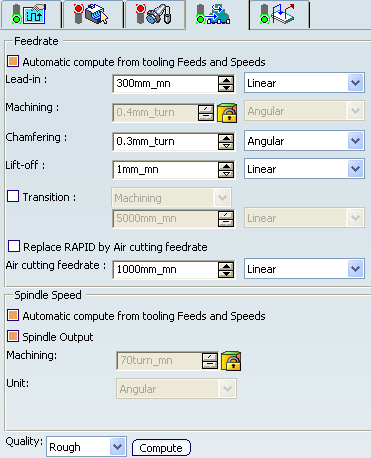
- Feedrate: Automatic compute from tooling Feeds and Speeds
- This check box allow a Machining Operation feeds and speeds values to be updated automatically when the tool's feeds and speeds values are modified.
You can specify the following feedrates:
- Lead-in
- Machining
- Chamfering: for machining chamfers or corners
- Lift-off
- Transition
- You can locally set the feedrate for a transition path to a Machining Operation B from a Machining Operation A or from a tool change activity. This is done by selecting the Transition check box in the Machining Operation dialog box for Machining Operation B.
- Replace RAPID by Air cutting feedrate
- Select this check box to replace RAPID feedrate in tool trajectories (except
in macros) by Air cutting feedrate.
The changes in unit of Air cutting feed-rate, are also reflected in APT file output. Calculated cycle time in Properties dialog box of Machining Operation also get changed. There are changes in total time and machining time on Tool Path Replay dialog box.
Note:
The feedrates and Air cutting feedrate can be defined in linear (feed per minute) or angular (feed per revolution) units.
- Angular: feedrate in revolutions per minute and unit is set to mm_turn.
- Linear: feedrate in feed per minute and unit is set to mm_mn.
- Spindle Speed: Automatic compute from tooling Feeds and Speeds
This check box allow a Machining Operation feeds and speeds values to be updated automatically when the tool's feeds and speeds values are modified.
If the Feedrate Automatic compute check box is selected and the Spindle Speed: Automatic compute from tooling Feeds and Speeds check box is not selected, then only the feedrate values can be computed. If both are not selected then automatic updating is not done.
When you modify a tool's feeds and speeds, all existing Machining Operations with the Automatic compute checkboxes selected that use this tool (or an assembly using this tool) can be recomputed.
- Spindle output
- This check box manage output
of the SPINDL instruction in the generated NC data file. The instruction is generated, if the check box is selected. Otherwise,
it is not generated
Note:
The spindle speed can be defined in linear (length per minute) or angular (length per revolution) units.
- Angular: length in revolutions per minute and unit is set to mm_turn.
- Linear: length in feed per minute and unit is set to mm_mn.
- Quality
- The feed and speed values are computed according to the Quality setting on the Machining Operation.
- Compute
- Feeds and speeds of the Machining Operation can be updated according to tooling feeds and speeds by clicking the Compute button.
Feeds and speeds of the Machining Operation can be updated automatically according to tooling data and the rough or finish quality of the Machining Operation. See About Feeds and Speeds.
![]()
Macro Parameters
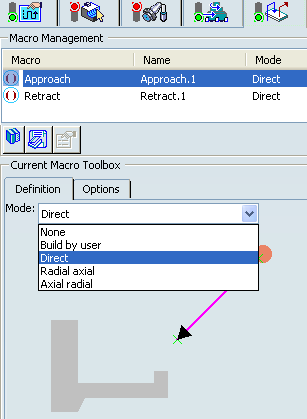
The selected macro type (Approach or Retract) defines the tool motion before
or after machining:
- Approach: to approach the Machining Operation start point.
- Retract: to retract from the Machining Operation end point.
The proposed macro mode are:
- None
- Build by user
- Direct
- Radial-axial
- Axial-radial
See Defining Macros