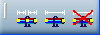Toolbars | ||
| ||
Flatten Toolbar
You can generate the flattening view of a 3D Geometry. Before flattening the 3D Geometry, first you need to set the general harness flattening parameters and then extract data the information contained in the Electrical Geometry or Physical System from your product.
| Harness Flatten | |
| Extract | |
| Flatten |
Manipulator Toolbar
The Manipulator toolbar gives you access to the Straighten command and the immersive Live Manipulator commands.
| Live Manipulator |
Synchronize Toolbar
You can update the geometry and the attributes of the flattened harness to reflect changes made to the 3D geometry.
| Synchronize | |
| Auto Update Flatten Link | |
| Manually Update Flatten Link | |
| Remove Flatten Link |
Length Management
You can apply or remove length tolerance on segment length .
Length Tolerance Sub-toolbar
|
Length Tolerance See Managing Length See Length Tolerance subtoolbar |
|
|
Remove Length Tolerance See Scaling Segments |
Electrical Dimension
You can create and remove Electrical dimensions on electrical components.
| Multiple Dimensions | |
| Overall Dimension | |
| Remove Dimensions |
Exit Toolbar
You can use the Exit command to exit the Electrical Harness Flattening workbench.
|
Exit Serves to exit the Electrical Harness Flattening workbench |
Electrical Dress-up in Drafting workbench
You can generate the flattening view of a 3D Harness, as well as create associated 2D drawings and apply dimensions, annotations and dress-up elements to these drawings. If a Drafting license is available:
| Wire Annotations | |
| Automatic Generation | |
| Update Dress-up | |
 |
Support Section See Generating the Section View of a 3D Design Support in a drawing |
| Device Section View |