Select Window
> Tile Horizontally to get a better viewing of the process.
Click Extract
 . .
It enables you to extract the information contained in the Electrical geometries or physical systems from your product.
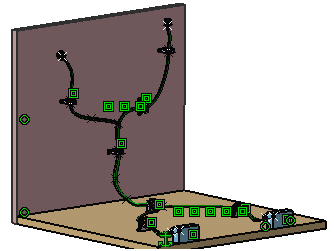
When duplicating an Electrical Physical System, all the links with the Electrical Geometries associated to it are maintained.
Select an Electrical geometry or physical system in the geometry area or in the specification tree.
The result looks like this.
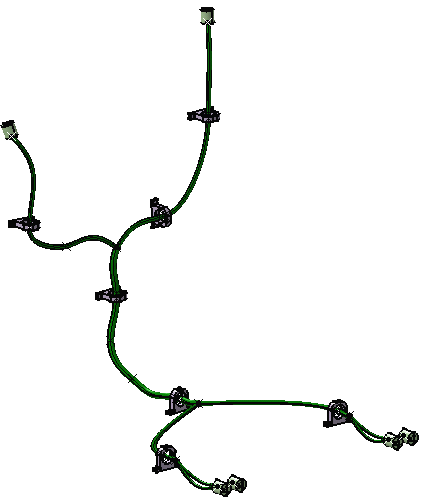
Save your data.
Note:
For knowledge parameters extraction, is copied the result of the parameter formula only and not the formula in itself.
|