Scaling Segments | ||
| ||
Click Live Manipulator
 in the Manipulator toolbar.
in the Manipulator toolbar.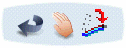
Select a branch.
Clik the branch again.
An arrow and a ruler appear.
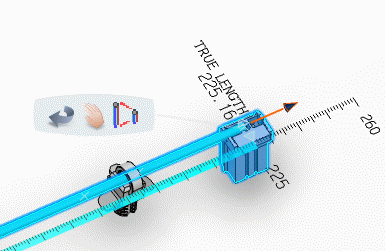
Do either of the following:
- Drag the arrow to move the branch immediatly.
- Double-click the value, enter a precise fake length and press Enter.
Click the background to validate.
If you want to work with true lengths again, double-click True Length.
Click Live Manipulator
 again to exit the command.
again to exit the command.Click OK to validate.
The relative positions of supports and protective coverings are maintained when working with fake lengths.
Warning: When scaling branches, do not forget that supports must be repositioned. Too small a fake length may result in an error if the route is no longer long enough to accommodate supports. Important: - A Scale can only be applied on a straight branch, but it cannot be applied on a segment.
- When scaling branches in a closed geometry loop, the loop is automatically opened at the free end of the selected segment and a green line created to serve as a reminder that a link exists.
- Multi-profile branches: in order to avoid twisted and impossible configurations, the local V-axis of the profile sketch is kept aligned with the normal direction of the active plane.
- Mechanical parts: a dashed green line visualizes the link between the segment and mechanical part. Use the compass to reposition the part properly.
- If you decide to roll a scaled branch, you need to restore the true lengh by straightening it first.