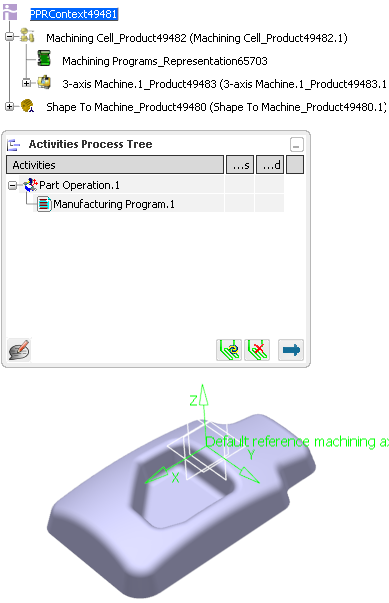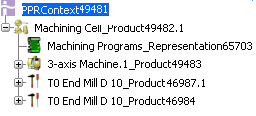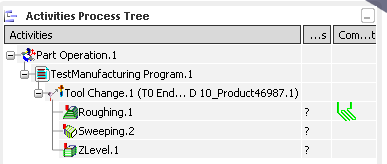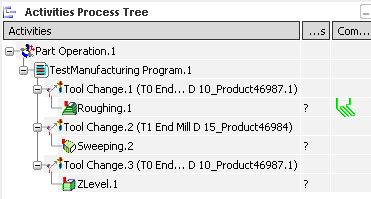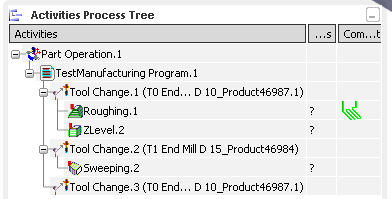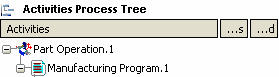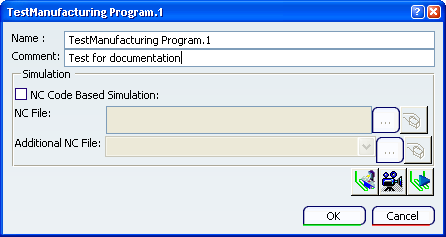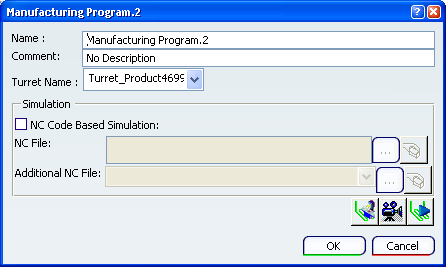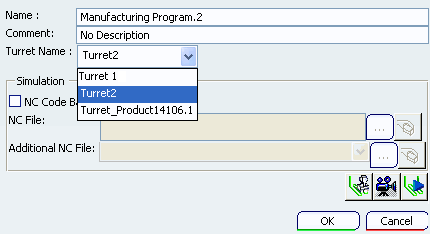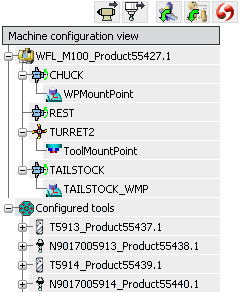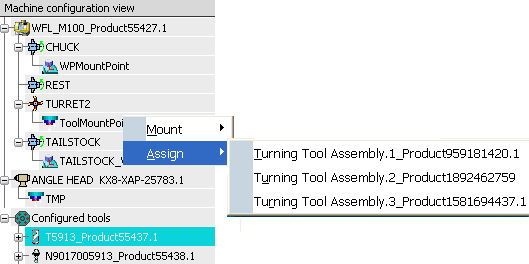Creating a Manufacturing Program and Machining Activities | |||||
|
| ||||
![]()
Edit a Manufacturing Program
You can edit a Manufacturing Program, i.e. change its name, add a comment, and create/re-order Machining Operations and tool changes under it.
Below is a quick example of how you can edit a Manufacturing Program. See also the contextual menus On the Manufacturing Program.
![]()
Create a Manufacturing Program
You can create additional Manufacturing Programs.
- Click
 NC Machine Control.
NC Machine Control.- Click Manufacturing Program
 .
. - Select an activity in the Activities Process Tree.
The Manufacturing Program is created after the activity you had selected if it is a Part Operation or another Manufacturing Program, otherwise after the Manufacturing Program containing the selected Tool Change or Machining Operation.
- Click Manufacturing Program
![]()
Assign the Tool Assembly/Tool to the Turret in a Manufacturing Program
You can define a turret to use in the Manufacturing Program when a Multi-slide Lathe machine is assigned to the Part Operation.
See Creating a Part Operation.
![]() By default,
turrets are assigned as follows:
By default,
turrets are assigned as follows:
- When unused turrets exist, the first unused turret is assigned to the Manufacturing Program.
- When no unused turret exists, the first used turret of the machine is assigned to the Manufacturing Program.
- The first created Manufacturing Program uses the first turret, subsequent Manufacturing Programs receive unused turrets, if any, otherwise the first turret.
- A turret can be assigned to several Manufacturing Programs.
- For FBDI, the option None is replaced with the first unused turret, if any, otherwise with the first used turret.
Note: This rule applies to Manufacturing Programs existing at, or created after the time of the machine assignment or FBDI.