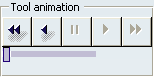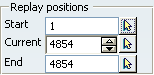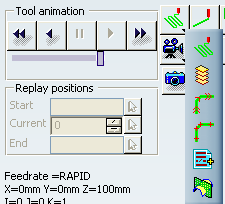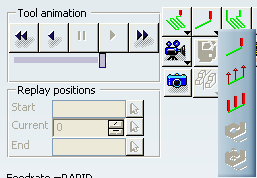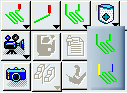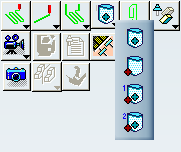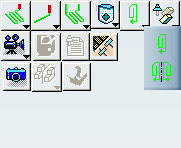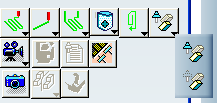NC Manufacturing Verification - Replay Tool Path | ||||
|
| |||
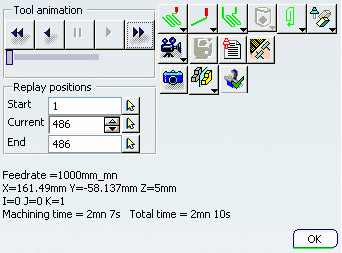
Tool Animation
- Control buttons
- Control the tool path replay. They are associated to keyboards shortcuts:
 or F5: positions the tool at the Machining Operation start
point.
or F5: positions the tool at the Machining Operation start
point. or F6: runs the replay backward.
or F6: runs the replay backward. or F4: pauses the replay.
or F4: pauses the replay. or F7: runs the replay forward.
or F7: runs the replay forward. or F8: goes to the Machining Operation end point.
or F8: goes to the Machining Operation end point.
- Slider
- Controls the replay speed.
- In the first half of the slider, speed goes from one point to 10 points
- In the second half of the slider, speed goes from 10 points to N/10 (where N is the total number of points).
![]()
Replay Modes
 : displays the tool path continuously
: displays the tool path continuously : displays the tool path plane by plane.
: displays the tool path plane by plane. : displays the tool path feedrate by feedrate.
: displays the tool path feedrate by feedrate. : displays the tool path point by point.
: displays the tool path point by point.  : stops the tool path replay each time a PP instruction is met.
: stops the tool path replay each time a PP instruction is met. : sections the tool path at each level.
: sections the tool path at each level.
![]()
Tool Visualization Modes
 :
displays the tool last position only.
:
displays the tool last position only. :
displays the tool axis at each position.
:
displays the tool axis at each position. :
displays the tool at each position.
:
displays the tool at each position. :
displays the machined surface in sectioning replay mode.
:
displays the machined surface in sectioning replay mode. :
displays the machined surface and the tool axes in sectioning
replay mode.
:
displays the machined surface and the tool axes in sectioning
replay mode.
![]()
Color Modes
 :
displays the tool path in a single color.
:
displays the tool path in a single color.  :
displays the tool path in several colors, depending on the feedrates.
:
displays the tool path in several colors, depending on the feedrates.
- Yellow: Approach or lead-in feedrate
- Green: Machining feedrate
- Blue: Retract or lift-off feedrate
- Red: Rapid feedrate
- Cyan: Finishing feedrate
- Magenta: Plunge feedrate
- Cyan: Chamfering feedrate
- Magenta: Air cutting feedrate
- White: Local feedrate
![]()
Point Display Modes
 :
displays the trajectory of either the tool tip or the tool center
point.
:
displays the trajectory of either the tool tip or the tool center
point.- Available for Surface Machining Operations only.
 :
displays the trajectory of the contact point.
:
displays the trajectory of the contact point. :
displays the trajectory of the contact point (if stored). Otherwise displays the trajectory of either the
tool tip or the tool center point.
:
displays the trajectory of the contact point (if stored). Otherwise displays the trajectory of either the
tool tip or the tool center point. :
displays the trajectories of the tool
tip or the tool center point and or the contact point (if stored).
:
displays the trajectories of the tool
tip or the tool center point and or the contact point (if stored).
![]()
TRACUT Display Modes
 :
takes the TRACUT Operator Instructions into account.
:
takes the TRACUT Operator Instructions into account. :
does not take the TRACUT Operator Instructions into account.
:
does not take the TRACUT Operator Instructions into account.
![]()
Holder Visibility Options
 :
displays the tool holder during the replay.
:
displays the tool holder during the replay. :
hides the tool holder during the replay.
:
hides the tool holder during the replay.
![]()
Video and Photo Modes
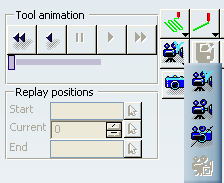
See Simulating Material Removal in Photo Mode and Simulating Material Removal in Video Mode.
 : Photo: performs a photo simulation.
: Photo: performs a photo simulation. : Full Video: performs a video simulation for the complete
Manufacturing Program or Part Operation
: Full Video: performs a video simulation for the complete
Manufacturing Program or Part Operation Video from Last Saved Result:
performs a video simulation from the saved result of the previous video
simulation.
Video from Last Saved Result:
performs a video simulation from the saved result of the previous video
simulation.
 Mixed Photo/Video: performs
a photo simulation up to the Machining Operation just before
the selected one, then performs a video simulation on the selected Machining Operation.
Mixed Photo/Video: performs
a photo simulation up to the Machining Operation just before
the selected one, then performs a video simulation on the selected Machining Operation. Video from Last Intermediate Stock: performs a video simulation starting from the input intermediate stock of the Machining Operation.
Video from Last Intermediate Stock: performs a video simulation starting from the input intermediate stock of the Machining Operation.
![]()
Analyze
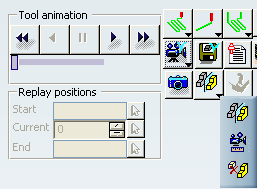
 : analyzes the remaining material and gouge. See Comparing Machined Stock Part and Design Part.
: analyzes the remaining material and gouge. See Comparing Machined Stock Part and Design Part. : allows to performs measures within a video simulation. See Using Video Measure Analysis.
: allows to performs measures within a video simulation. See Using Video Measure Analysis. : deletes chunks of material from the stock. See Removing Detached Material in a Video Simulation.
: deletes chunks of material from the stock. See Removing Detached Material in a Video Simulation.
![]()
Others
![]() : associates a video result to a Machining Operation. See Managing Video Results.
: associates a video result to a Machining Operation. See Managing Video Results.
![]() : creates a collision reports. See Detecting Collisions in Video Simulations.
: creates a collision reports. See Detecting Collisions in Video Simulations.
![]() : sets the video options. See Detecting Collisions in Video Simulations.
: sets the video options. See Detecting Collisions in Video Simulations.
![]() : available when the inverse kinematics of the machine is valid. See NC Machine Tool Builder
User's Guide: About the Jog Dialog - Cartesian Tab.
: available when the inverse kinematics of the machine is valid. See NC Machine Tool Builder
User's Guide: About the Jog Dialog - Cartesian Tab.