Select a Machining Operation in the Manufacturing Program,
then select Tool Path Replay  . See
Replaying the Tool Path and Simulating Material Removal in Video Mode for general information.
. See
Replaying the Tool Path and Simulating Material Removal in Video Mode for general information.
Click Video Options
 .
.
You could have gone to the tab before starting the Tool Path Replay.
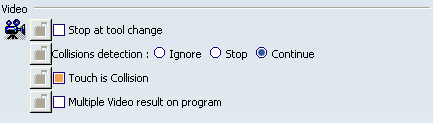
The video options are displayed in their own dialog box.
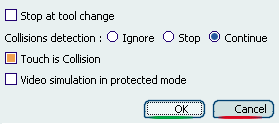
Note:
This dialog box overrides the Video
options found in .
To detect collisions:
- Set the Collisions detection option to Continue
- Make sure the Touch is Collision check box is selected.
Click Video Collision Report
 .
.
The Collision Report dialog box is generated and displayed. The
Fault selection list contains the collisions.
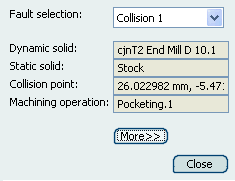
Still in the Collision
Report dialog box, click More>> to see more detailed information and Display
options.
- In Fault Filter, select a Type from the list.
- All (all the collisions)
- Fixture
- Stock
- Holder
- Tool
- Shank
- Optional: Select the Tool sweep display check box.
The choice of the Sweep color and of the Sweep transparency become available.
- Optional: Select the Collision point display check box.
- Select a Tool display position: Start Position, End or Invisible.
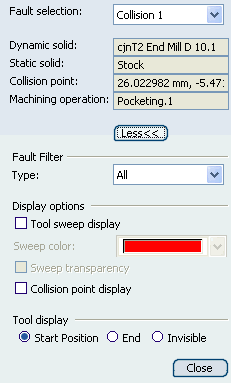
Select a collision in the list.
- The tool reported in the selected collision is shown with
the tool sweep.
- The point of collision is marked in red.
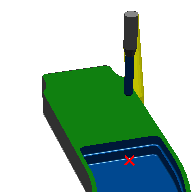
- You can now cross-reference the collision information.