Compare the machined stock part and the design part. See Comparing Machined Stock Part and Design Part.
In the Tool Path Replay dialog box, click Remove Chunks
 .
.
The Delete Material dialog box appears and requests that you select the parts to be deleted.
Note:
If there are no chunks of material from the stock to delete, an error message is displayed.
In the authoring window, select the chunks to be deleted.
The selected chunks change color.
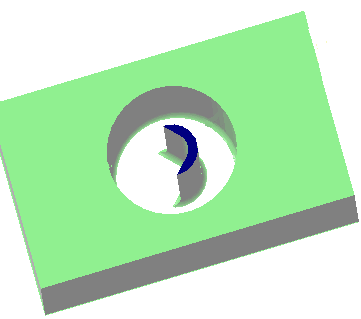
Once all the unwanted parts are selected, click OK in the Delete Material dialog box.
The unwanted material is deleted.