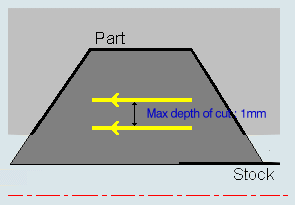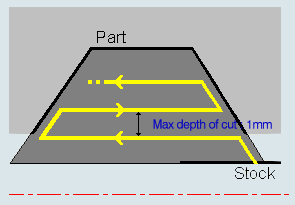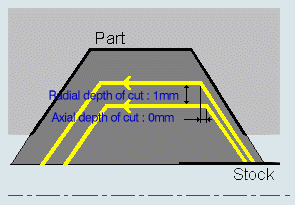Recess Turning | |||||
|
| ||||
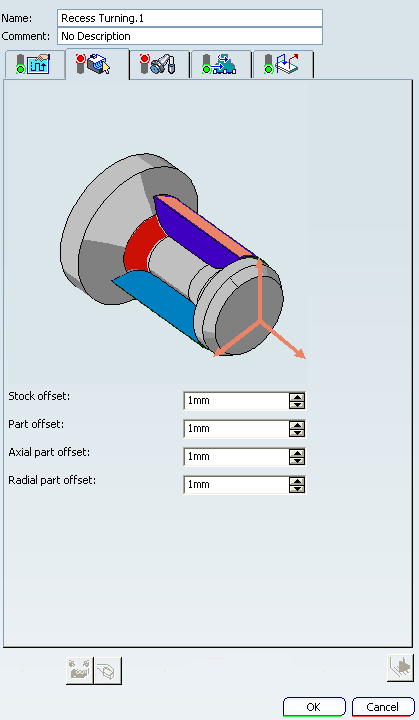
Strategy Parameters
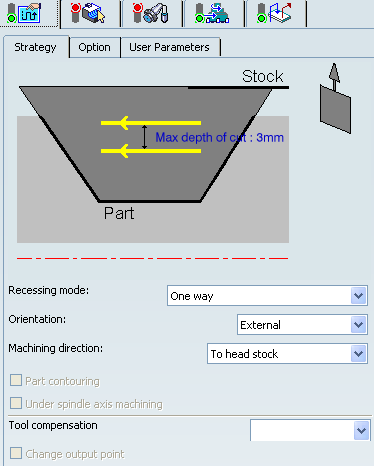
- Tool Axis
- See Defining the Tool Axis
- Max Depth of Cut
- Specifies the maximum distance between passes.
- Axial and Radial Depth of Cut
- Specifies the maximum axial and radial distances
between passes for Parallel Contour mode.
This is available when Recessing Mode is Parallel Contour.
- Recessing Mode
- Specifies the recessing mode.
You can specify:
- Orientation
- Specifies orientation.
The selected orientation defines the type of geometric relimitation to be done between the stock and part geometry in order to determine the area to machine. The following Orientations are proposed:
- Machining Direction
- Specifies the machining direction.
For Zig Zag mode, you must specify a first cutting direction as follows:
- To Head Stock or From Head Stock for Internal and External orientation.
- To Spindle or From Spindle for Frontal orientation.
- Right of Groove or Left of Groove for Other orientation.
When a part profile has multiple recesses (that is, a non-convex profile along the cutting direction), only the first recess along the specified direction is machined.
- Under Spindle Axis Machining
- Select this check box to request machining
under the spindle axis.
This option is available for Frontal or Other orientation.
- Part Contouring
- Select this check box if contouring is required.
The part profile is followed at the end of Recess Turning. This is done by machining down the sides of the recess in order to clear the profile.
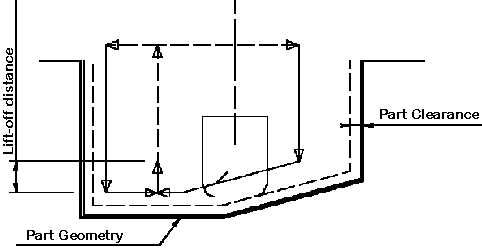
- Tool Compensation
- Select a tool compensation number corresponding to
the desired tool output point.
The usable compensation numbers are defined on the tool assembly linked to the machining operation.
 By default,
the output point corresponding to type P9 can be used, if you do not select a tool compensation
number.
By default,
the output point corresponding to type P9 can be used, if you do not select a tool compensation
number. - Change Output
- Select the
Change Output Point check box to automatically manage the change of output point.
.
If the output point is consistent with the flank of the recess to be machined, the output point is changed when the other flank of the recess is machined.
At the end of the Machining Operation, the output point is the same as it was at the start of the Machining Operation. See Tool Output Point Change.
![]()
Strategy: Option Parameters
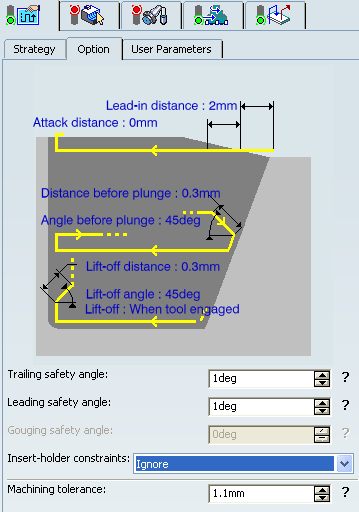
- Lead-in Distance
- Specifies lead-in distance with respect to the cutting direction.
It takes the stock profile and stock clearance into account. The tool is in RAPID mode before this distance.
- Attack Distance
- Specifies attach distance with respect to the cutting direction and the stock profile with a stock clearance.
- Angle and Distance before Plunge
- Specifies the plunge vector before each new pass with respect to the cutting direction.
- Lift-off Distance and Lift-off Angle
- Specifies the lift-off vector with respect to the cutting direction.
- at the end of Each pass
- or When tool engaged
Lift-off can also be set to None.
The figure below shows the effect of a positive lift-off angle for external machining.
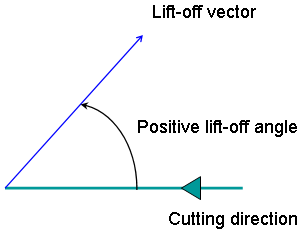
- Leading and Trailing Safety Angles
- Leading and Trailing Safety
Angles are for One Way and Parallel Contour modes.
The insert geometry is taken into account to avoid collision by reducing
the maximum slope on which the tool can machine. The Leading and Trailing
Safety Angles allow you to further reduce this slope.
Leading and Trailing Safety Angles can also be defined on the insert-holder to define the maximum slope on which machining can be done. In this case and if the Insert-Holder Constraints setting is applied, the angles that reduce the slope most is taken into account.
- Gouging Safety Angle
- Specifies the Gouging Safety Angle.
This option is available for Zig Zag recessing mode only. Angles of the insert are taken into account to avoid collision by reducing the maximum slope on which the tool can machine. The Gouging Safety Angle allows you to further reduce this slope.
A gouging angle can also be defined on the insert-holder to define the maximum slope on which the tool can machine. In this case and if the Insert-Holder Constraints setting is applied, the angle that reduces the slope most is taken into account.
- Insert-Holder Constraints
- Specifies insert-holder constraints as:
- Ignore
- Apply
The following attributes (located on the Insert-holder's Technology tab) may influence machining: See Creating or Editing a Probing, a Milling, or a Drilling Tool:
- Gouging angle
- Trailing angle
- Leading angle
- Maximum recessing depth
- Maximum cutting depth
- Maximum boring depth
These attributes take tooling accessibility into account and may reduce the machined area. However, you can use the Insert-Holder Constraints option to either ignore or apply these tooling attributes. You can replay the operation to verify the influence of these attributes on the generated tool path.
The Insert-Holder Constraints setting does not influence the Gouging Safety Angle or the Leading and Trailing Safety Angles.
- Machining Tolerance
- Specifies the maximum allowed distance between the theoretical and computed tool path.
![]()
Geometry
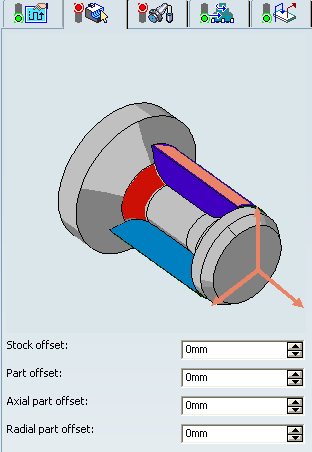
- Part profile
- Part and stock profiles are required. They can be specified by selecting edges either directly or after selecting the By Curve contextual command in red part area.
- Stock offset
- Specifies a virtual displacement of the stock
profile.
It is defined perpendicular to the stock profile.
- Part offset
- Specifies a virtual displacement of the part
profile.
It is defined perpendicular to the part profile.
- Axial part offset
- Specifies a virtual displacement of the part profile along the spindle axis direction.
- Radial part offset
- Specifies a virtual displacement of the
part profile in the radial axis direction.
Offsets can be positive or negative with any absolute value. The global offset applied to the part profile is the resulting value of the normal, axial and radial offsets.
![]()
Tools
The following tooling may be used:
- External
 and Internal
and Internal  insert-holders with all insert types except
groove
insert-holders with all insert types except
groove  and thread
and thread  .
. - Internal
 , External
, External  , and Frontal Groove
, and Frontal Groove  insert-holders with groove
insert-holders with groove
 and trigon
and trigon  inserts.
For more information about tooling configuration, please refer to the Trigon Insert Used on a Groove Insert-holder
inserts.
For more information about tooling configuration, please refer to the Trigon Insert Used on a Groove Insert-holder
See Specifying a Tool Element in a Machining Operation and Creating or Editing a Probing, a Milling, or a Drilling Tool.
![]()
Feedrates and Spindle Speed Parameters
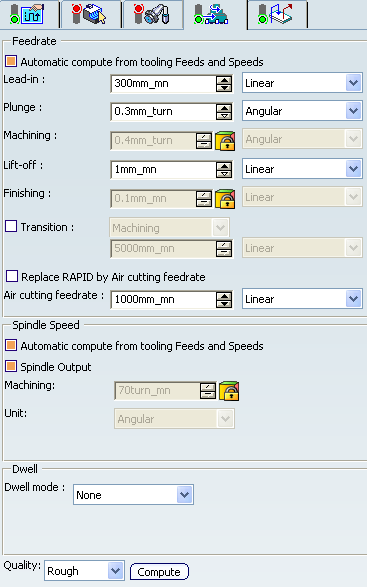
- Feedrate: Automatic compute from tooling Feeds and Speeds
- This check box allow a Machining Operation feeds and speeds values to be updated automatically when the tool's feeds and speeds values are modified.
You can specify the following feedrates:
- Lead-in
- Plunge
- Machining
- Lift-off
- Finishing
Note:
The above feedrates can be defined in linear (feed per minute) or angular (feed per revolution) units.
- Angular: feedrate in revolutions per minute and unit is set to mm_turn.
- Linear: feedrate in feed per minute and unit is set to mm_mn.
- Transition
- You can locally set the feedrate for a transition path to a
Machining Operation B from a Machining Operation A or from a tool
change activity. This is done by selecting the Transition check box in the Machining Operation dialog box for
operation B.
For more information, please refer to the Setting a Transition Feedrate.
- Replace RAPID by Air cutting feedrate
- Select this check box to replace RAPID feedrate in tool trajectories (except
in macros) by Air cutting feedrate.
The changes in unit of Air cutting feed-rate, are also reflected in APT file output. Calculated cycle time in Properties dialog box of Machining Operation also get changed. There are changes in total time and machining time on Tool Path Replay dialog box.
Note:
The feedrates and Air cutting feedrate can be defined in linear (feed per minute) or angular (feed per revolution) units.
- Angular: feedrate in revolutions per minute and unit is set to mm_turn.
- Linear: feedrate in feed per minute and unit is set to mm_mn.
- Spindle Speed: Automatic compute from tooling Feeds and Speeds
This check box allow a Machining Operation feeds and speeds values to be updated automatically when the tool's feeds and speeds values are modified.
If the Feedrate Automatic compute check box is selected and the Spindle Speed: Automatic compute from tooling Feeds and Speeds check box is not selected, then only the feedrate values can be computed. If both are not selected then automatic updating is not done.
When you modify a tool's feeds and speeds, all existing Machining Operations with the Automatic compute checkboxes selected that use this tool (or an assembly using this tool) can be recomputed.
- Spindle output
- This check box manage output
of the SPINDL instruction in the generated NC data file. The instruction is generated, if the check box is selected. Otherwise,
it is not generated
Note:
The spindle speed can be defined in linear (length per minute) or angular (length per revolution) units.
- Angular: length in revolutions per minute and unit is set to mm_turn.
- Linear: length in feed per minute and unit is set to mm_mn.
- Dwell mode
- Dwell setting
indicates whether the tool dwell at the end of each path is to be set in
seconds or a number of spindle revolutions.
Decimal values can be used for the number of revolutions. For example, when machining big parts that have a large volume, it can be useful to specify a dwell using a value of less than one revolution (0.25, for example).
- Quality
- The feed and speed values are computed according to the Quality setting on the Machining Operation.
- Compute
- Feeds and speeds of the Machining Operation can be updated according to tooling feeds and speeds by clicking the Compute button.
Feeds and speeds of the Machining Operation can be updated automatically according to tooling data and the rough or finish quality of the Machining Operation. See About Feeds and Speeds.
![]()
Macro Parameters
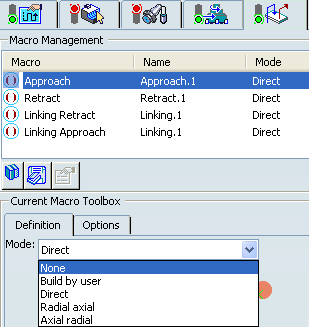
The selected macro type (Approach or Retract) defines the tool motion before
or after machining:
- Approach: to approach the Machining Operation start point.
- Retract: to retract from the Machining Operation end point.
The proposed macro mode are:
- None
- Build by user
- Direct
- Radial-axial
- Axial-radial
Linking macros, which comprise retract and approach motion can also be used on Recess Turning operations.
Approach and retract motions of Linking macros are interruptible. It can be useful to interrupt a Machining Operation when the foreseeable lifetime of the insert is not long enough to complete the machining. See Defining Macros.