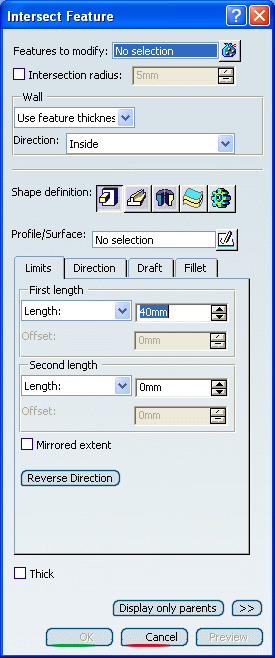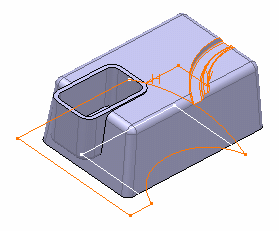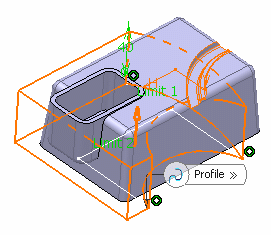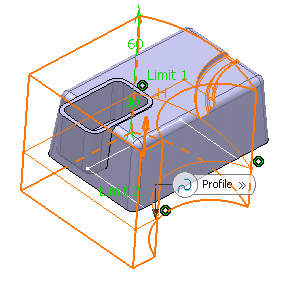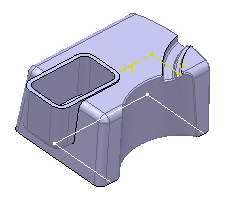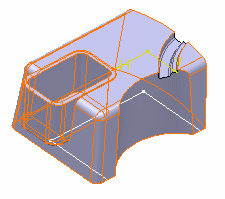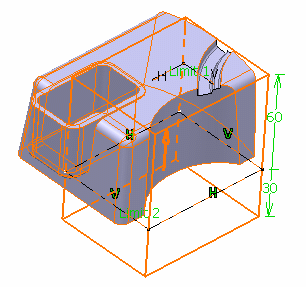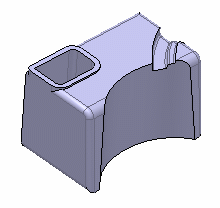Creating an Intersection | |||||
|
| ||||
![]()
Control Wall Creation
You can control the wall creation and the also keep the wall thickness constant using the Intersect Feature command.
When the intersect feature is applied to a "wall creating feature", in our scenario to a pocket feature, and if the wall type is set to Use feature thickness Use feature thickness and the target feature has a Constant wall thickness option, the intersect feature controls the wall creation. Also Intersect feature has the ability to keep the wall thickness constant when modifying "wall creating features" that have been set the Constant wall thickness option.