Creating a Thick Surface | ||||
|
| |||
Click any icon requiring a shape definition. For example, launch the Shellable capability
 ,
then click Thick Surface
,
then click Thick Surface
 in the Shellable Feature dialog box that appears.
in the Shellable Feature dialog box that appears.The Thick, Fillet and Core tabs are then displayed.
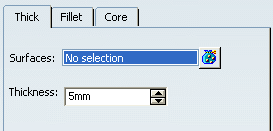
Select the surface you want to thicken.
The application displays arrows indicating the direction in which the surface will be thickened.
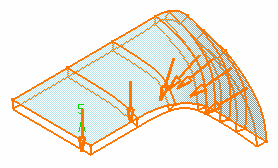
If you select several surfaces, the box displays the number of selected elements. To act on this selection, just click
 to display the Surfaces dialog box that allows you
to:
to display the Surfaces dialog box that allows you
to:-
view the selected surfaces.
-
remove any surface clicking the Remove button.
-
replace any surface using the Replace button and selecting a new one in the geometry or the specification tree.
-
If you want the reverse direction, click any arrows:
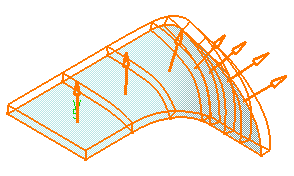
In the Thickness box, enter a different value if the default value is not satisfactory.
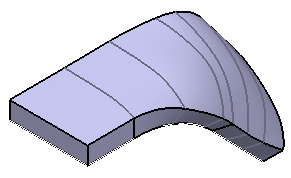
Important: The Core capability enables you to define a core body (offset) for a shellable feature and the Fillet capability enables you to add fillet to the shellable feature.