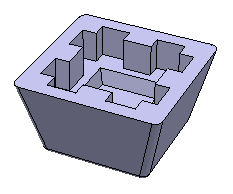Click Core Feature
 in the Basic Features toolbar.
in the Basic Features toolbar.
The Core Feature dialog box that appears displays
the Prism
 as the default shape to be created.
as the default shape to be created.
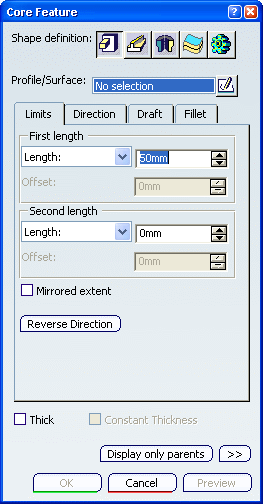
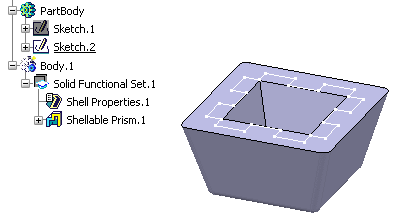
Select Sketch.2 as the profile you wish to
extrude.
In the Limits tab, enter 20 mm to define
First length, enter 0mm for Second length
Click the Reverse Direction button to make
the arrow points to material.
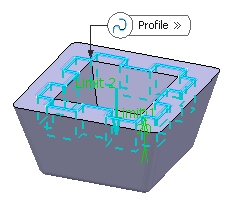
Click OK to confirm and create the core feature.
Core Prism.X is added to the specification tree
in the Solid Functional Set.X node.