About FBDI Principles | ||
| ||
-
Log on to CATIA or DELMIA V6.
-
Make sure that an environment is selected in the Creation Preferences dialog box.
Using FBDI in standard mode (in Interactive or Batch mode)
This section describes the particularities of FBDI in standard mode.
The particularities of FBDI in standard mode are:
- used in Interactive or Batch mode
- all documents are imported "as new": for each import, new data are generated in V6 corresponding to the migrated documents, even if they have already been imported. To re-use already imported documents, please refer to Using Mapping Tables.
- if one of the pointed document is missing, the FBDI import will fail. If you want to import missing documents, please refer to Importing Infrastructure Links and Data in V6.
Some documents which are not applicable in V6 are not imported. Therefore, they will not appear in the FBDI list of documents to import. It means that the pointed documents will not be used in V6; the link is ignored even if it was valid and resolved.
To check the imported links in V6, please read Importing Infrastructure Links and Data in V6.
To know:
-
the result of the import operation, see Visualizing the Report.
-
what feature can / cannot be imported in V6, refer to Importing Application Files from Previous Versions.
How is built the Dependency Bundle?
For information, a Publication pointing Knowledge parameters is imported in V6. Some documents which are not applicable in V6 are not imported. Therefore, they will not appear in the FBDI list of documents to import. It means that the pointed documents will not be used in V6; the link is ignored even if it was valid and resolved.
FBDI inspects recursively each document to find all the files to import.
Before the FBDI migration is running, open the File to Process window. The file list also depends on what has been customized in Tools > Options > General > File-based design Import > Search Order (for more information about this setting, please refer to the Settings Customization Guide). It is recommended to use the same ordered list in V5 as in V6.
Note:
FBDI migration may fail in the following configuration:
- Relative folder is activated
- Folder of the link, Folder of the pointing document, Other folders are deactivated
It is recommended to activate one of the other folder strategy if you need to use Relative folder option.
An order is then defined, because it is not possible to create an instance if the reference does not exist and is not in memory. The following order is used:
-
CATPart documents,
-
CATProduct documents,
-
and finally, all the other documents randomly (CATDrawing, CATProcess, CATMaterial, etc...).
This order is used during the Loading and Check stages. It also means that the migration is done document by document with respect to this order.
When selecting a document with the command: PLM Access > Import > CATIA File..., a complete set of documents is built. The set of document represents the list of document that must be migrated with the selected one. It is not possible to store in database an entity with a link to a file-based document. So if the selected file has a link to another file, this other file has to be migrated too and it is referenced in the list.
For more information about links management, please refer to Importing Infrastructure Links and Data in V6.
The Import execute all processes one after the other and thanks to the Asynchronous Mode all links will be naturally rerouted on previously imported packages.
![]()
Using FBDI in advanced mode (in Interactive or Batch mode)
This section describes how you can use the Execution Modeoption of the FBDI window to improve the Import success.
FBDI improves the Import success by:
-
reducing problems due to corrupted data by launching a cleaning operation automatically before link analysis. This operation should reduce data preparation with CATDUA in V5.
-
reducing dependencies by only taking required documents for migration into account.
These capabilities are made possible thanks to these options available in the Execution Mode section of the FBDI window:

Using Mapping Tables
![]()
With Mapping Tables, in the Select the files to Import dialog box, you can:
- re-use data which have already been imported, by clicking No
re-import. This is called the
Asynchronous Migration; it
can be run in Interactive or Batch Mode.
It is possible to migrate a group of related documents in different steps thanks to Mapping Tables because a Mapping Table registers what has already been imported in V6. Thus, data coming from the second migration is then based on data coming from the first one.
- update the result of previous migration by clicking Update.
Mapping Tables (RMT & DMT) and CATIA V6 data are persistent.
Isolating Links on Missing Documents:
If a link pointing a missing document is found in V5 data, the dependency bundle computation is interrupted, the FBDI process is stopped and an error message giving the name of the missing file is added to the Report.
In order to solve this kind of problem, the user can activate the Isolate links on missing document option (in Interactive or Batch Mode). Therefore, the missing document will be ignored and the link will be automatically isolated.
Any links can be isolated. The Application in charge of a feature can also declare a link as "useless". It means that the pointed document will not be used in V6. As the document will not be used, it will not appear in the list of the document to import, and finally it will not be imported. For more information, refer to Importing Application Files from Previous Versions.
When the link is isolated, a message is added in the FBDI Report to explain which links have been isolated.
If the link is pointing a missing document and cannot be isolated, a detailed message invites the user to redirect or to remove the link in V5.
For this, you need to check this option:
![]()
For more information about Isolating Links please refer to Importing Infrastructure Links and Data in V6.
Importing a large amount of data through packages (Split and Import)
The FBDI Import of large amount of documents may be CPU consuming, therefore it recommended to divide the Import into several sub-processes to reduce the number of documents to be saved in database simultaneously.
Thanks to these sub-processes division, the Grid Computing Mode can be activated to decrease the global processing time: sub-processes, having no prerequisites between each other, run simultaneously on different nodes of the Grid Computing cluster. The sub-process feeding is automatically handled by the FBDI main process.
These functionalities can be launched in the FBDI Batch mode only:
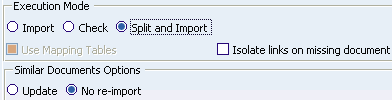
For more information about this option, please refer to Importing V5 Data in Split and Massive Modes.
If needed, the user can customize the Split settings available in the Split and Import tab, in Tools > Options > General > File-based Design Import. For more information about this setting, please refer to Split and Import.
It is not always necessary to change these default values. This settings are useful in advanced mode only.
Importing Using Light Import Option
Light import is used to import only the necessary core data of a document thereby ignoring lesser essential data. Light import is useful when there are some documents that cannot be imported using standard FBDI import. FBDI Light import is also a method to ascertain the core integrity of the data before a standard FBDI import is used for a full and complete import. Please refer to About Light Import.

For more information on how light import is used, refer Importing V5 Data Using Light Import.