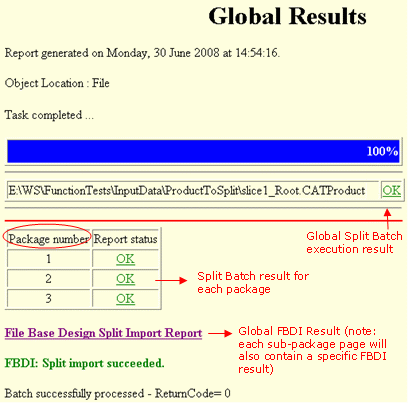Importing V5 Data in Split and Massive Modes | ||
| ||
Select Split and Import in the Excecution Mode section of the Batch. If the Split and Import option is selected in the FBDI Batch, the use of the Mapping Table is forced. The other options are similar to the standard Import functions.
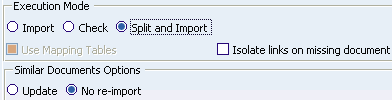
Note that if you select the Split and Import option, the Use Mapping Tables is automatically selected by default, because Mapping Tables play a role in the Split Import.
Click OK.
The import execute all processes one after one and thanks to Importing V5 Data by using Mapping Tables all links will be naturally rerouted on previously imported packages. During processes execution, if a package failed to import, the Split will not be globally stopped like in other execution mode, but it will continue with the next package till the last. Afterward, the user can correct or change a batch input and re-launch the Split Import again. It will reuse the partial results computed in the previous Import thanks to the Asynchronous capability.
Activate the Grid Computing in Tools > Options > General > File-based Design Import in the PLM Batches tab. Please refer to the chapter Setting Up Batch Monitoring for Windows Compute Cluster Server 2003 for installing and configuring, in the Installation and Deployment Guide. This chapter explains how to set up batch monitoring to take advantage of the grid computing facilities offered by Windows Compute Cluster Server 2003 (CCS). The Grid administrator will:
- define the set of computers and the complete multiprocessing environment.
- activate the Grid Computing option and identify its environment.
- launch the Split and Import through the FBDI Batch: when selecting files in FBDI, no path name can contain a driver letter. The path names must respect the Universal Name Convention (\\ComputerName\SharedFolder\Resource)
If needed, customize the Split settings available in the Split and Import tab, in Tools > Options > General > File-based Design Import. In the following example, you decide to import six documents: six pointing links and one contextual link.
Define packages of 3 documents. The Split Import will define two packages. The first package is a prerequisite of the second package, it is the first computed set during the Split Import. It includes the documents: Product 3, Product 4 and Part 2. The second package includes the documents: Product 1, Product 2 and Part 1.
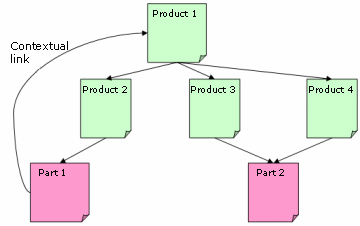
Consult the report called GlobalResults.htm. It provides an access to the Split Import report and its different steps. If the batch or import fails, the error is identified in the related FBDI Report. Unnecessary links are cleaned during the packages imports.