Select PLM Access > Import > CATIA File... to open FBDI. For more information, please refer to Running FBDI Interactively.
Note:
Unsupported documents are imported in Standard mode.
Select the files to Import dialog box opens.
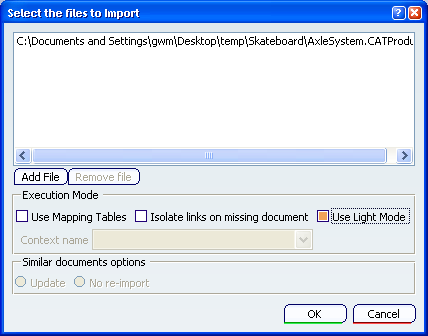
Check Light Import in Execution Mode section.
Click OK to import the selected file.
A warning message is displayed.
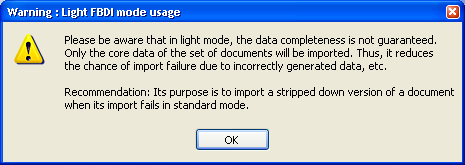
Click OK and the File to Process window is displayed.
The documents that will be imported in Light mode is
displayed as Import (Light) in the Action column.
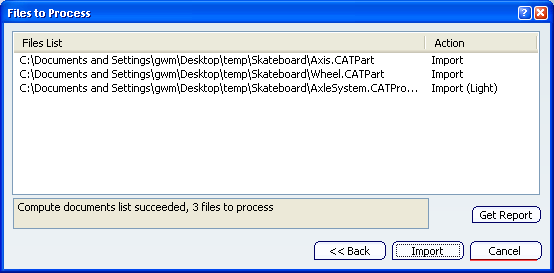
Click Import.