Importing Infrastructure Links and Data in V6 | ||
| ||
About the Relationship Mapping Table (RMT)
The PLM entities resulting from each V5 document are declared in the RMT. For example, a Part to migrate will add three PLM entities (a PLM Product Reference, its PLM Product Representation instance, and the PLM Product Representation Reference), and a Product document will add one (a PLM Product Reference).
The RMT table contains all PLM entities that are created during the migration. This table exists in order to update links between data contained in these V5 documents and the new PLM objects. Its lifecycle ends after the FBDI process.
![]()
About the Links Mapping Table (LMT)
Features are stored inside containers and, the attribute links exist between these features. The LMT is valued during the link migration of each document. Its lifecycle ends after the migration.
The purpose of the LMT is to associate features from the V5 document with their corresponding feature(s) in PLM data. When a feature is created in PLM context, it generally replaces a feature from the V5 file. To keep the track of this "legacy", the LMT is used. Deleted features are also registered in this table.
LMT is used to redirect internal (inside the document) V5 links on new features when the pointed features are modified, and to unset the links if the pointing features are removed. For each document, data are migrated, and then links are updated using the LMT and the RMT.
The following examples show you how document links are migrated from V5 to V6 via FBDI:
| Links in V5 | Links in V6 |
|---|---|
| Publications Links | Publications Links |
| Publication of geometrical elements: | Publication of geometrical elements: |
|
|
|
| Publication of another Publication | Publication of another Publication |
 |
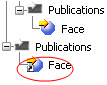 |
| Publication of parameters: | Publication of parameters: they are migrated in V6 only if they belong to a CATPart. |
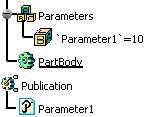 |
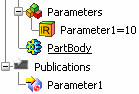 |
| Reference Links | |
| Reference Links of geometrical elements | Reference Links of geometrical elements |
|
|
|
| Reference Links of a Publication | Reference Links of geometrical elements |
|
|
|
| Contextual Links | |
| Contextual Links of geometrical elements | Contextual Links of geometrical elements |
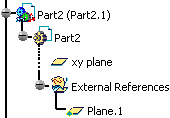 |
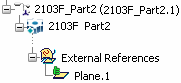 |
| Contextual Links of a Publication | Contextual Links of a Publication |
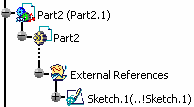 |
 |
Note that at the end of the
FBDI migration, there is no automatic update, and some data may be not updated.
So in that case, the user needs to click
![]() to update his data manually.
to update his data manually.
If you need information about Application links migration, please refer to the Importing Application Files from Previous Versions, and in particular Product Structure File-based Design Import.
![]()
Isolating Links on Missing Document:
If a link, pointing a missing document, is found in V5 data, the user can activate the Isolate links on missing document option, in Interactive or Batch Mode. Therefore, the missing document will be ignored and the link will be automatically isolated. Any links can be isolated:
-
The Application in charge of a feature can also declare a link as "useless". It means that the pointed document will not be used in V6. As the document will not be used, it will not appear in the list of the document to import, and finally it will not be imported. For more information, please refer to Importing Application Files from Previous Versions.
- When the link is isolated, a message is added in the FBDI Report.
- If the link is pointing a missing document and cannot be isolated, a detailed message invites the user to redirect or to remove the link in V5.
The user has this choice only if the setting (Tools > Options > General > File-based Design Import > FBDI General: FBDI General allows it:
- If you have selected Always activated or Always deactivated, the Isolate broken links will always be unchecked.
- If you have selected User choice, you will be able to click Isolate broken links as well.
For more information, please refer to Customizing Settings Guide.
-
Select the file(s) to import in V6 (Car.CATProduct).
-
Activate the Isolate links on missing document option:

With this option, the user allows or forbids isolation during the migration.
-
Click OK.
-
Validate the import in the Files to process window.
The complete list of data to import is computed in this second window after cleaning all possible link issues.
-
In some cases, CATDUA V5 may be launched on a document that cannot be imported in V6 with FBDI. Using CATDUA V5 is not a prerequisite, except for Electrical data.
- When V5 data are huge, you can split them in packages before importing them in V6. This functionality is explained in the section below.