Creating a T-Slotting Operation | ||||
|
| |||
Activate the Manufacturing Program and click T-Slotting
 in the Axial Machining Operations toolbar.
in the Axial Machining Operations toolbar.A T-Slotting entity is added to the Manufacturing Program.
The T-Slotting dialog box appears directly at the Geometry tab
 . This tab includes a sensitive icon to
help you specify the
geometry.
Areas of the icon are colored red indicating that this
geometry is required.
. This tab includes a sensitive icon to
help you specify the
geometry.
Areas of the icon are colored red indicating that this
geometry is required.Still in the Geometry tab.
- Select the red hole depth representation then select the
desired hole geometry in the authoring window. Double-click to end your selections.
The sensitive icon is updated the depth and diameter of the selected feature.
In this example, the slot diameter (78mm) was entered manually.
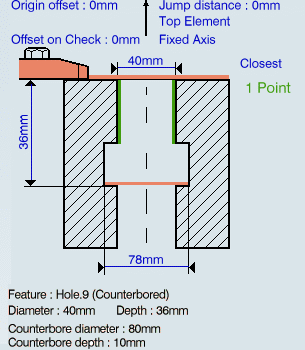
- Select the axis representation in the sensitive icon to invert the tool axis direction, if required.
- Select the red hole depth representation then select the
desired hole geometry in the authoring window. Double-click to end your selections.
Select the Strategy tab
 to specify
the following parameters:
to specify
the following parameters:- Approach clearance (A)
- Depth mode: By tip (Dt)
Note: The depth value used is the one specified in the Geometry tab.
- Dwell mode
- Compensation number depending on those available on the tool.
The other parameters are optional in this case.
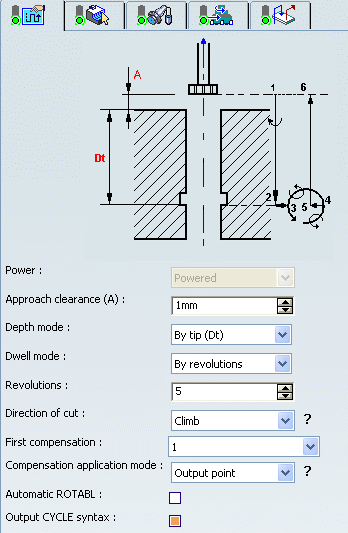
Go to the Tool tab
 to select a tool.
to select a tool.Select the Feeds and Speeds tab
 to
specify the feedrates and spindle speeds for the operation.
to
specify the feedrates and spindle speeds for the operation. Note: In our example, the tool motion is at:
- Motion at approach feedrate from 1 to 2
- Motion at machining feedrate from 2 to 4
- Retract at retract feedrate from 5 to 6.
Select the Macros tab
 to
specify the desired transition paths.
to
specify the desired transition paths. Click Tool Path Replay
 to check the validity of the operation.
to check the validity of the operation.- The tool path is computed.
- A progress indicator is displayed.
- You can cancel the tool path computation at any moment before 100% completion.
Click OK to create the operation.
Note: If your PP table is customized with the following statement for T-Slotting operations:
CYCLE/TAP, %MFG_TOTAL_DEPTH, %MFG_FEED_MACH_VALUE, &MFG_FEED_UNIT,%MFG_CLEAR_TIP
A typical NC data output is as follows:
CYCLE/TAP, 38.500000, 500.000000, MMPM, 2.500000
The parameters available for PP word syntaxes for this type of operation are described in the NC_T_SLOTTING section of the Manufacturing Infrastructure User's Guide.
Click Edit Cycle
 to edit or choose output syntaxes.
to edit or choose output syntaxes.