Creating a Reaming Operation | ||||
|
| |||
Activate the Manufacturing Program and click Reaming
 in the Axial Machining Operations toolbar.
in the Axial Machining Operations toolbar.A Reaming entity is added to the Manufacturing Program.
The Reaming dialog box appears directly at the Geometry tab
 . This tab includes a sensitive icon to
help you specify the
geometry. Areas of the icon are colored red indicating that this
geometry is required.
. This tab includes a sensitive icon to
help you specify the
geometry. Areas of the icon are colored red indicating that this
geometry is required.Still in the Geometry tab.
- Specify
the geometry of the hole or hole pattern to be machined: select the red hole depth representation then select the
pattern of 10 holes. Double-click to end your selections.
The sensitive icon is updated with the following information:
- depth and diameter of the first selected feature
- hole extension type: through hole
- number of points to machine.
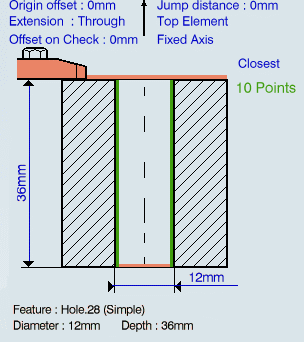
- Select the axis representation in the sensitive icon to invert the tool axis direction, if required.
- Specify
the geometry of the hole or hole pattern to be machined: select the red hole depth representation then select the
pattern of 10 holes. Double-click to end your selections.
Select the Strategy tab
 to specify the following
parameters:
to specify the following
parameters:- Approach clearance (A)
- Depth mode: By shoulder (Ds)
Note: The depth value used is the one specified in the Geometry tab.
- Dwell (in seconds)
- Compensation number depending on those available on the tool.
The other parameters are optional in this case.
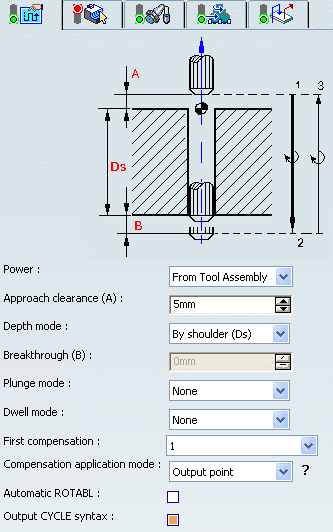
Go to the Tool tab
 to select a tool.
to select a tool.Select the Feeds and Speeds tab
 to specify the feedrates
and spindle speeds for the operation.
to specify the feedrates
and spindle speeds for the operation. Note: In our example, the tool motion is at:
- Motion at machining feedrate from 1 to 2
- Dwell for specified duration
- Retract at retract feedrate from 2 to 3.
Select the Macros tab
 to specify the desired
transition paths.
to specify the desired
transition paths. Click Tool Path Replay
 to check the validity of the operation.
to check the validity of the operation.- The tool path is computed.
- A progress indicator is displayed.
- You can cancel the tool path computation at any moment before 100% completion.
Note: For material removal simulations, Boring Bars are not supported for Photo mode and are not collision checked in Video mode.
Click OK to create the operation.
Note: If your PP table is customized with the following statement for Reaming operations:
CYCLE/REAM, %MFG_TOTAL_DEPTH, %MFG_FEED_MACH_VALUE, &MFG_FEED_UNIT,%MFG_CLEAR_TIP, DWELL, %MFG_DWELL_REVOL
A typical NC data output is as follows:
CYCLE/REAM, 25.000000, 500.000000, MMPM, 5.000000, DWELL, 3
The parameters available for PP word syntaxes for this type of operation are described in the NC_REAMING section of the Manufacturing Infrastructure User's Guide.
Click Edit Cycle
 to edit or choose output syntaxes.
to edit or choose output syntaxes.