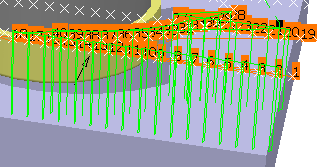Activate the Manufacturing Program and click
Plunge Milling
 in the Prismatic Machining Operation toolbar.
in the Prismatic Machining Operation toolbar.
A Plunge Milling entity is added
to the Manufacturing Program. The Plunge Milling dialog box opens at the Geometry
tab  . This tab includes a sensitive icon to
help you specify the
geometry.
Areas of the icon are colored red indicating that this
geometry is required.
. This tab includes a sensitive icon to
help you specify the
geometry.
Areas of the icon are colored red indicating that this
geometry is required.
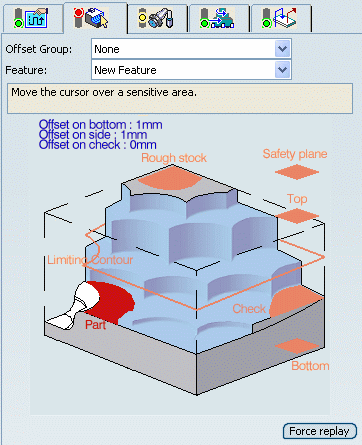
Still in the Geometry
tab.
See Selecting Geometry
- Click the red area representing
the part in the
sensitive icon and select the part in the authoring window.
Double-click anywhere in the authoring window
to confirm your selection and redisplay the dialog box.
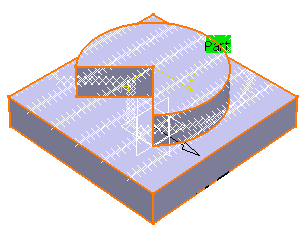
- Click the red area representing
the rough stock in the sensitive icon and select the
rough-stock as shown below.
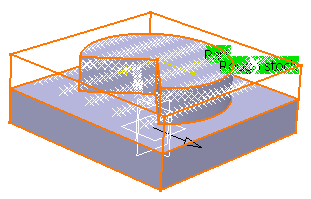
Go to the Strategy
tab
 .
.
- Select Points as the
Grid type.
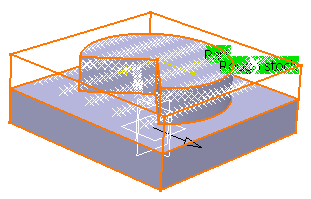
- Select points in the authoring window.
- The selection trap is available.
- Only real points can be selected
(no sketch points, no repetition
points).
- An alternative is to use the
Grid tab to define the grid.
As you pick them, each point is given a machining order.
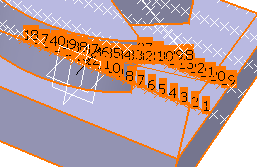
Note:
When you have selected the required
points, double-click in the authoring window to validate your
selection and revert to the dialog box.
- If necessary, you can reorder the
points manually or automatically:
- Manually: Right-click the point and
select Renumber.
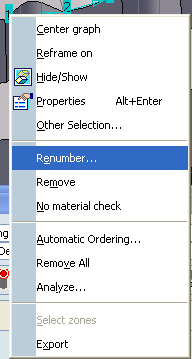
- Type the Renumber position in the dialog box
that is displayed.
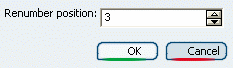
- Click OK.
- Automatically: Right-click the point
and select Automatic Ordering.
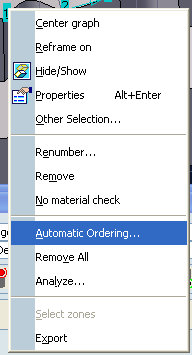
Go to the Tool tab  to select a tool.
to select a tool.
It can be:
- a center cutting plunger
- a side plunging milling cutter
See Specifying a Tool Element in a Machining Operation
Select the Feeds and Speeds
tab  to specify the feedrates
and spindle speeds for the operation.
to specify the feedrates
and spindle speeds for the operation.
Select the Macros tab
 to specify the desired transtion paths.
to specify the desired transtion paths.
Click Tool Path Replay  to check the validity of the operation.
to check the validity of the operation.
See Replaying the Tool Path
- The tool path is computed.
- A progress indicator is displayed.
- You can cancel the tool path computation at any moment before 100%
completion.