Activate the Manufacturing Program and click Plunge Milling
 in the Prismatic Machining Operation toolbar.
in the Prismatic Machining Operation toolbar.
An Plunge Milling entity is added
to the Manufacturing Program. The Plunge Milling dialog box opens at the Geometry
tab  .
This tab includes a sensitive icon to
help you specify the
geometry.
Areas of the icon are colored red indicating that this
geometry is required.
.
This tab includes a sensitive icon to
help you specify the
geometry.
Areas of the icon are colored red indicating that this
geometry is required.
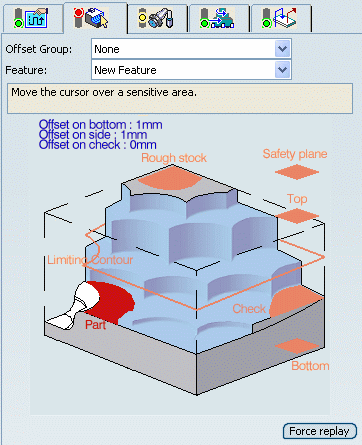
Still in the Geometry
tab.
See Selecting Geometry
- Click the red area representing
the part in the
sensitive icon and select the part in the authoring window.
Double-click anywhere in the authoring window
to confirm your selection and redisplay the dialog box.
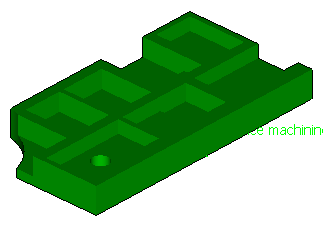
- Click the red area representing
the rough stock in the sensitive icon and select the
rough-stock as shown below.
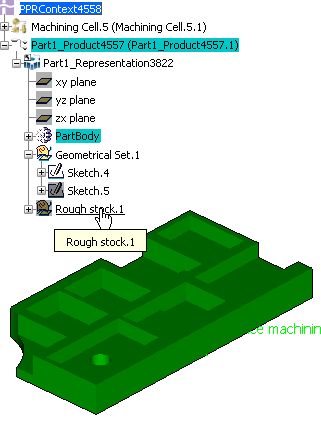
Select the Strategy
tab
 .
.
- Select By Offset as the Grid type.
The dialog box changes to this:
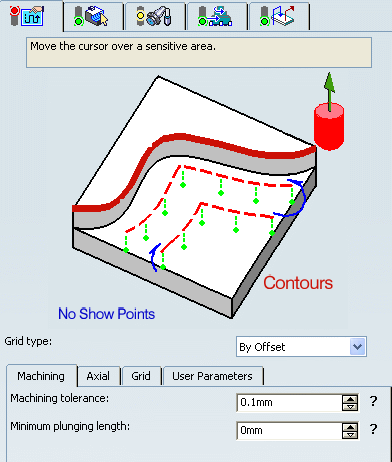
- Click the red curve in the sensitive icon and select a
contour in the authoring window.
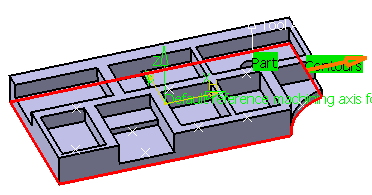
Go to the Tool tab  to select a tool.
to select a tool.
See Specifying a Tool Element in a Machining Operation
It can be:
- a center cutting plunger
- a side plunging milling cutter
Select the Feeds and Speeds
tab  to specify the feedrates
and spindle speeds for the operation.
to specify the feedrates
and spindle speeds for the operation.
Go to the Macros tab
 to specify the desired transition paths.
to specify the desired transition paths.
Click Tool Path Replay  to check the validity of the operation.
to check the validity of the operation.
See Replaying the Tool Path
- The tool path is computed.
- A progress indicator is displayed.
- You can cancel the tool path computation at any moment before 100%
completion.
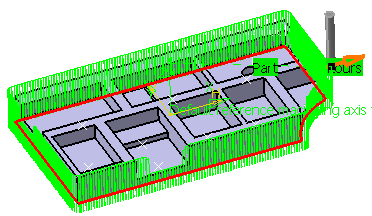
Click OK in the Plunge milling.1 dialog box, and OK in the main dialog box to validate and exit the dialog
box.
Create a new plunging by offset operation, with the
following contour:
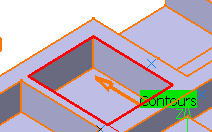
Click Tool Path Replay 
The tool path is displayed.
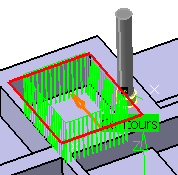
Go to the Grid tab and increase Contour
Number to 6. Click
Tool Path Replay  .
.
The tool path is displayed.
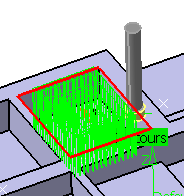
Note:
If you play the Video from last save result,
you see:
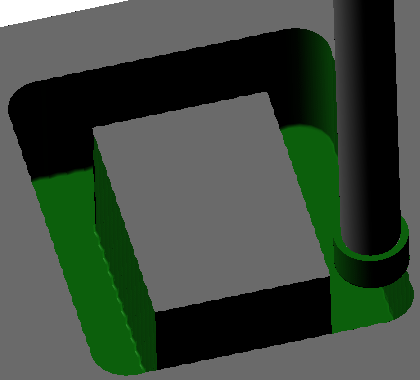
Go to the Grid tab and decrease the Finished cutting
progress value to 1mm. Click Tool Path Replay and then
play the Video from last save result again.
The results is:
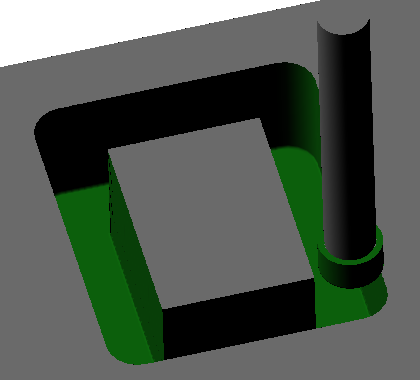
Click OK in the Plunge milling.1
dialog box, and OK in the main dialog box to validate and exit
the dialog box.