An invalid face has been detected:
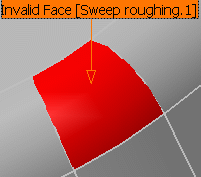
Close the main dialog box or select Remove in the contextual menu of the
warning label. Click OK in the Warning box to revert to the
main dialog box.
In the Geometry tab, a message is displayed: Ignore invalid faces: No
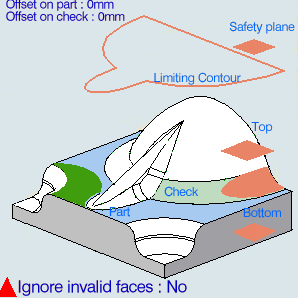
Either:
The message remains displayed as a warning.
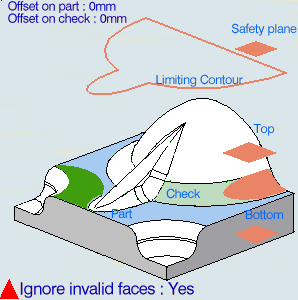
|