Creating a Countersinking Operation | ||||
|
| |||
Activate the Manufacturing Program and click Countersinking
 in the Axial Machining Operations toolbar.
in the Axial Machining Operations toolbar.
A Countersinking entity is added to the Manufacturing Program.
The Countersinking dialog box appears directly at the Geometry tab
 . This tab includes a sensitive icon to
help you specify the
geometry.
Areas of the icon are colored red indicating that this
geometry is required.
. This tab includes a sensitive icon to
help you specify the
geometry.
Areas of the icon are colored red indicating that this
geometry is required. Still in the Geometry tab:
- Select the red hole depth representation then select hole
geometry in the authoring window. Double-click to end your selections.
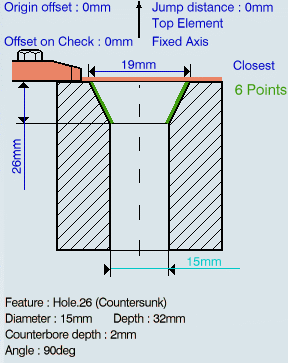
- Select the axis representation in the sensitive icon to invert the tool axis direction, if required.
- Select the red hole depth representation then select hole
geometry in the authoring window. Double-click to end your selections.
Select the Strategy tab
 and specify the following
machining parameters:
and specify the following
machining parameters:- Approach clearance (A)
- Depth mode: By distance (Ddist)
Note: The depth value used is the one specified in the Geometry tab.
- Dwell
- Compensation number depending on those available on the tool.
The other parameters are optional in this case.
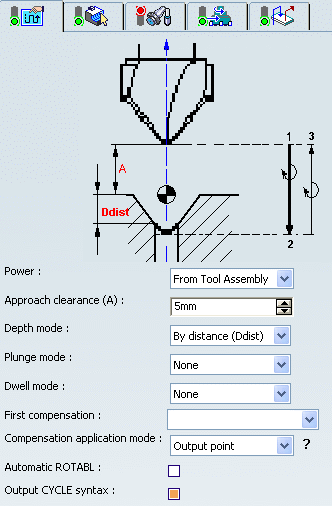
Go to the Tool tab
 to select a tool.
to select a tool.You can use any of the following tool types:
- Countersink
- Drill
- Multi-diameter Drill
- Spot Drill
- Center Drill
- Two Sides Chamfering tool
- Conical Mill
- Boring Bar
Select the Feeds and Speeds tab
 and specify the feedrates
and spindle speeds for the operation.
and specify the feedrates
and spindle speeds for the operation.Note: In the tool path represented in the Strategy tab, the tool motion is at:
- Motion at machining feedrate from 1 to 2
- Dwell for specified duration
- Increment at finishing feedrate from 2 to 3
- Retract at retract feedrate from 3 to 4.
Select the Macro tab
 and add approach and retract motions to the operation.
and add approach and retract motions to the operation.
Click Tool Path Replay
 to check the validity of the operation.
to check the validity of the operation.- The tool path is computed.
- A progress indicator is displayed.
- You can cancel the tool path computation at any moment before 100% completion.
Click OK to create the operation.
Note: If your PP table is customized with the following statement for Countersinking operations:
CYCLE/CSINK, %MFG_TOTAL_DEPTH, %MFG_FEED_MACH_VALUE, &MFG_FEED_UNIT,%MFG_CLEAR_TIP, DWELL, %MFG_DWELL_REVOL
A typical NC data output is as follows:
CYCLE/CSINK, 25.000000, 500.000000, MMPM, 5.000000, DWELL, 3
The parameters available for PP word syntaxes for this type of operation are described in the NC_COUNTERSINKING section of the Manufacturing Infrastructure User's Guide.
Click Edit Cycle
 to edit or choose output syntaxes.
to edit or choose output syntaxes.