Creating a Boring Operation | ||||
|
| |||
Activate the Manufacturing Program and click Boring
 in the Axial Machining Operations toolbar.
in the Axial Machining Operations toolbar.A Boring entity is added to the Manufacturing Program.
The Boring dialog box appears directly at the Geometry tab
 . This tab includes a sensitive icon to
help you specify the
geometry.
Areas of the icon are colored red indicating that this
geometry is required.
. This tab includes a sensitive icon to
help you specify the
geometry.
Areas of the icon are colored red indicating that this
geometry is required. Still in the Geometry tab:
- Select the red hole depth representation then select the
pattern of 10 holes. Double-click to end your selections.
The sensitive icon is updated with the following information:
- depth and diameter of the first selected feature
- hole extension type: through hole
- number of points to machine.
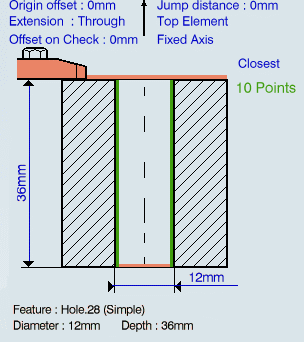
- Select the axis representation in the sensitive icon to invert the tool axis direction, if required.
- Select the red hole depth representation then select the
pattern of 10 holes. Double-click to end your selections.
Select theStrategy tab
 to specify the following
machining parameters:
to specify the following
machining parameters:- Approach clearance (A)
- Depth mode: By tip (Dt). The depth value used is the one specified in the Geometry tab.
- Breakthrough (B) distance
- Dwell
- Compensation number depending on those available on the tool.
The other parameters are optional in this case.
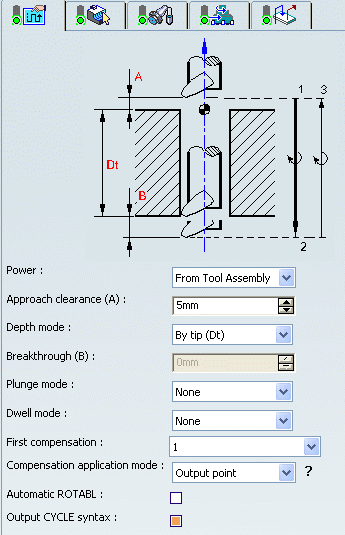
Go to the Tool tab
 to select a tool.
to select a tool.Important: When defining minimum and maximum diameter values for a Boring Bar, you cannot set the nominal diameter to less than the minimum diameter or more than the maximum diameter. The nominal diameter value truncates to the minimum or maximum value depending on the value you entered. Note: For Boring bar tool, the bottom most point of the tool is also taken into account while calculating the tool path. In the boring bar tool, there is some material below the cutting point of the tool, This is shown by a distance ld. This distance is also taken into consideration while computing the tool path.
Note: If you are a DS Passport customer, you can read the QA00000005529 article from the
Select the Feeds and Speeds tab
 and specify the feedrates
and spindle speeds for the operation.
and specify the feedrates
and spindle speeds for the operation.Note: In the tool path represented in the Strategy tab, tool motion is as follows:
- Motion at machining feedrate from 1 to 2
- Dwell for specified duration
- Retract at retract feedrate from 2 to 3.
Select the Macro tab
 and add approach and retract motions to the operation.
and add approach and retract motions to the operation.
Click Tool Path Replay
 to check the validity of the operation.
to check the validity of the operation.Note: For material removal simulations, Boring Bars are not supported for Photo mode and are not collision checked in Video mode.
- The tool path is computed.
- A progress indicator is displayed.
- You can cancel the tool path computation at any moment before 100% completion.
Click OK to create the operation.
Note: If your PP table is customized with the following statement for Boring operations:
CYCLE/BORE, %MFG_TOTAL_DEPTH, %MFG_FEED_MACH_VALUE, &MFG_FEED_UNIT,%MFG_CLEAR_TIP, DWELL, %MFG_DWELL_REVOL
A typical NC data output is as follows:
CYCLE/BORE, 25.000000, 500.000000, MMPM, 5.000000, DWELL, 3
The parameters available for PP word syntaxes for this type of operation are described in the NC_BORING section of the Manufacturing Infrastructure User's Guide.
Click Edit Cycle
 to edit or choose output syntaxes.
to edit or choose output syntaxes.