Creating a Boring and Chamfering Operation | ||||
|
| |||
Activate the Manufacturing Program and click Boring and Chamfering
 in the Axial Machining Operations toolbar.
in the Axial Machining Operations toolbar.You can create a Boring and Chamfering operation.
A Boring and Chamfering entity is added to the Manufacturing Program.
The Boring and Chamfering dialog box appears directly at the Geometry tab
 . This tab includes a sensitive icon to
help you specify the
geometry.
Areas of the icon are colored red indicating that this
geometry is required.
. This tab includes a sensitive icon to
help you specify the
geometry.
Areas of the icon are colored red indicating that this
geometry is required. Still in the Geometry tab:
- Select the red hole depth representation then select hole
geometry in the authoring window. Double-click to end your selections.
The sensitive icon is updated with the following information:
- depth, diameter, counterbore depth and angle of the first selected feature
- number of points to machine.
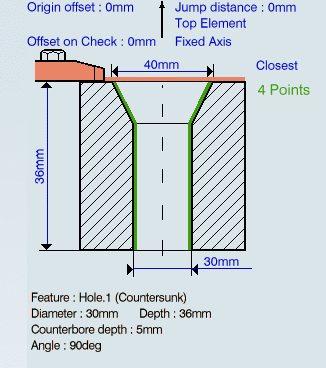
- Select the axis representation in the sensitive icon to invert the tool axis direction, if required.
- Select the red hole depth representation then select hole
geometry in the authoring window. Double-click to end your selections.
Select the Strategy tab
 and specify the following
parameters:
and specify the following
parameters:- Approach clearance (A) and Approach clearance 2 (A2)
- Depth mode: By shoulder (Ds)
Note: The depth value used is the one specified in the Geometry tab.
- Breakthrough (B)
- Dwell in seconds
- First compensation number depending on those available on the tool for top chamfering
- Second compensation number depending on those available on the tool for bottom chamfering.
- If a Plunge mode is selected (By Tip or By Diameter), deselect the Plunge for chamfering check box to deactivate the plunge motion for the chamfering phase of the operation, if needed. In this case, the plunge motion is done for the boring phase only.
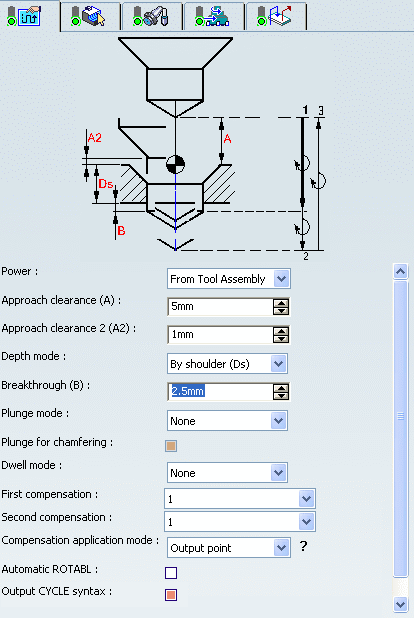
Note: In the tool path represented in the Strategy tab, tool motion is as follows.
- Boring phase:
- Motion at machining feedrate from 1 up to the position where hole is to be bored
- Possibly, activation of second tool compensation number
- Rapid feedrate up to a clearance position before start of chamfering.
- Chamfering phase:
- Motion at chamfering feedrate from clearance position to 2
- Dwell for specified duration
- Possibly, activation of first tool compensation number
- Retract at retract feedrate from 2 to 3.
Go to the Tool tab
 to select a tool.
to select a tool.Select the Feeds and Speeds tab
 and specify the feedrates
and spindle speeds for the operation.
and specify the feedrates
and spindle speeds for the operation.You can specify a machining feedrate for the boring phase of the operation and a chamfering feedrate for the chamfering phase. Similarly, you can specify a machining spindle speed for the boring phase and a smaller spindle speed for the chamfering phase.
Select the Macro tab
 and add approach and retract motions to the operation.
and add approach and retract motions to the operation.
Click Tool Path Replay
 to check the validity of the operation.
to check the validity of the operation.- The tool path is computed.
- A progress indicator is displayed.
- You can cancel the tool path computation at any moment before 100% completion.
Click OK to create the operation.
Note: If your PP table is customized with the following statement for Boring and Chamfering operations:
CYCLE/BORE, %MFG_TOTAL_DEPTH, %MFG_FEED_MACH_VALUE, %MFG_CHAMFERFEED_VALUE, &MFG_FEED_UNIT,%MFG_SPINDLE_MACH_VALUE, %MFG_SPINDLE_LOW_VALUE, &MFG_SPNDL_UNIT, %MFG_CLEAR_TIP, DWELL,%MFG_DWELL_REVOL
A typical NC data output is as follows:
CYCLE/BORE, 25.000000, 500.000000, 150.000000, MMPM, 70.000000, 40.000000, RPM, 5.000000, DWELL, 3
The parameters available for PP word syntaxes for this type of operation are described in the NC_BORING_AND_CHAMFERING section of the Manufacturing Infrastructure User's Guide.
Click Edit Cycle
 to edit or choose output syntaxes.
to edit or choose output syntaxes.