Multi-select the features to be duplicated.
These features must belong to the same body.
Click Rectangular Pattern
 .
The Object box indicates the number of elements to be patterned. .
The Object box indicates the number of elements to be patterned.
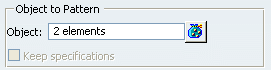
Set the parameters you need as explained in
Creating Rectangular Patterns or Creating Circular Patterns, depending on the pattern type you wish.
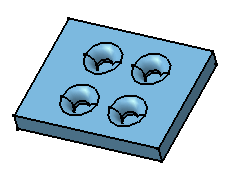
|