Click Split
 . .
The Split Definition dialog box appears.
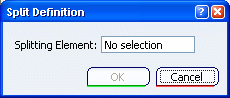
Select the splitting surface. This surface intersects
only one pad.
An arrow appears indicating the portion of body
that will be kept. Only the intersected pad will be split. If
the arrow points in the direction that is not satisfactory,
you can click it to reverse the direction.
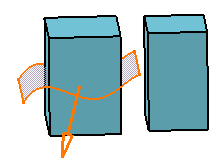
Click OK.
Material has been removed, but only one pad is split. The
other one is unchanged because the surface did not intersect
it. The specification tree indicates you performed the
operation.
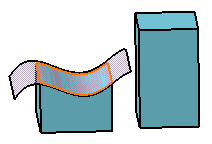
Note:
The
Split command simplifies the geometry: joined faces
having the same planar or surfacic support are merged.
|