Ramp Rough Turning | |||||
|
| ||||
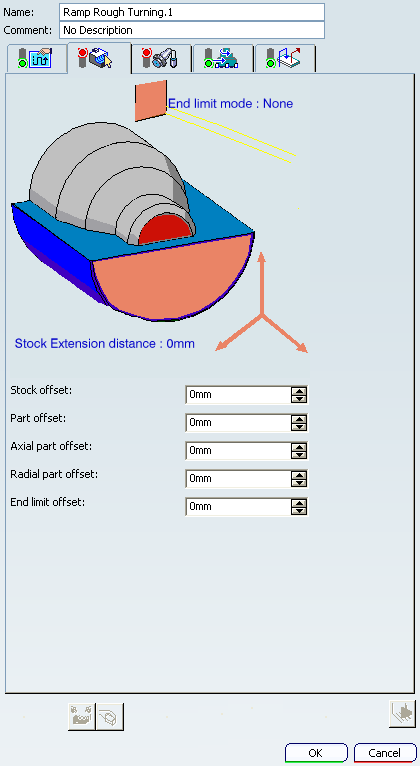
Strategy Parameter
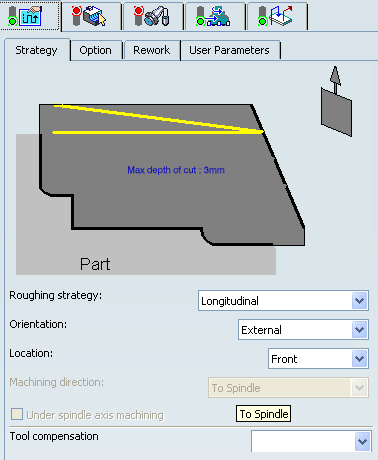
- Tool Axis
- See Defining the Tool Axis
- Max Depth of Cut
- Specifies the maximum distance between passes.
- Roughing Strategy:
- Specifies roughing strategy as:
- Longitudinal
- Face
- Orientation
- The selected orientation defines the type
of geometric relimitation to be done between the stock and part geometry
in order to determine the area to machine.
You can specify:
- External, Internal for Longitudinal recessing strategy.
- External, Internal, or Frontal for Face recessing strategy.
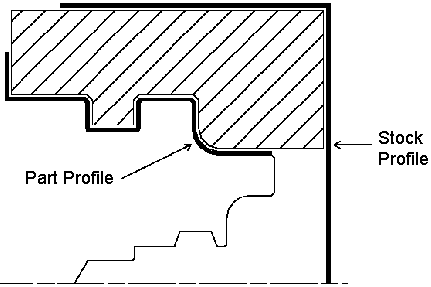
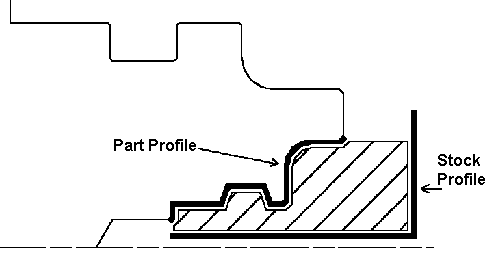
In Frontal orientation, the minimum and maximum diameters of the area to machine are determined by the stock profile dimensions.
For example, in the following figure the area to machine is relimited by the spindle axis because the stock profile is also relimited by the spindle axis.
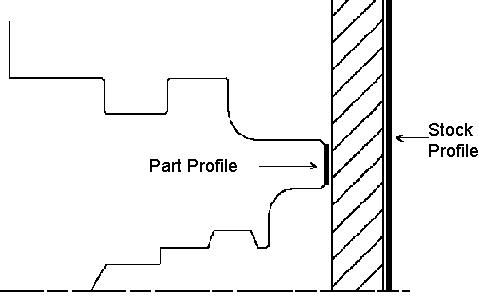
- Location
- Specifies location.
It determine the way the program closes the area to machining. The following machining location types are proposed:
- Front: the part is machined toward the head stock
- Back: the part is machined from the head stock
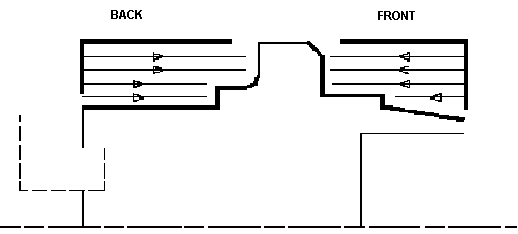
- Machining Direction
- Specifies the machining direction with respect to the spindle axis. You can specify Machining Direction only for Face roughing with Frontal orientation. The choices are:
- To Spindle
- From Spindle
- Under Spindle Axis Machining
- Select this check box to request machining under the spindle axis, for Face roughing strategy
- Tool Compensation
- Select a tool compensation number corresponding to
the desired tool output point.
The usable compensation numbers are defined on the tool assembly linked to the Machining Operation.
 By default,
the output point corresponding to type P9 can be used, if you do not select a tool compensation
number.
By default,
the output point corresponding to type P9 can be used, if you do not select a tool compensation
number.
![]()
Strategy: Option Parameters
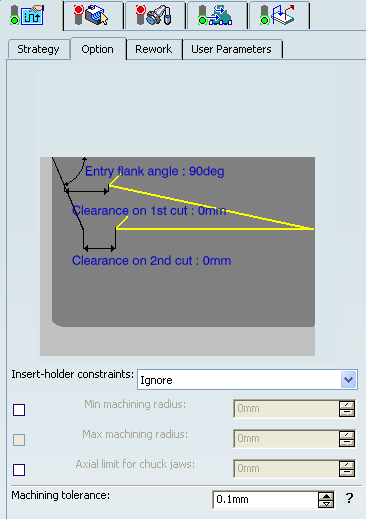
- Entry Flank Angle
- Specifies the entry flank angle.
The insert geometry is taken into account to avoid collision by reducing the maximum slope on which machining can be done. Defining an Entry Flank Angle on the Machining Operation allows you to further reduce the area to machine.
- Clearance
- Specifies values on the check element for the first
and second cuts.
A leading angle can also be defined on the insert-holder to define the maximum slope on which machining can be done. In this case and if the Insert-Holder Constraints setting is applied, the angle that reduces the slope most can be taken into account.
- Insert-Holder Constraints
- Specifies insert-holder constraints as:
- Ignore
- Apply
The following attributes (located on the Insert-holder's Technology tab) may influence machining: See Creating or Editing a Probing, a Milling, or a Drilling Tool:
- Trailing angle
- Leading angle
- Maximum recessing depth
- Maximum boring depth
These attributes take tooling accessibility into account and may reduce the machined area.
However, you can use the Insert-Holder Constraints option to either ignore or apply these tooling attributes. You can replay the operation to verify the influence of these attributes on the generated tool path.
The Insert-Holder Constraints setting does not influence the Entry Flank Angle.
- Minimum Machining Radius
- Specifies the minimum machining radius.
This option is available when Orientation is External.

- Maximum Machining Radius
- Specifies the maximum internal machining radius.
This option is available when Machining Direction is From Spindle.
Note: Maximum boring depth is defined on the tool.
- Axial Limit for Chuck Jaws
- Specifies the axial limits. Offset defined from the machining axis system.
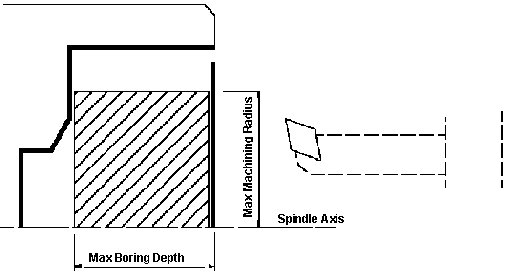
- Machining Tolerance
- Specifies the maximum allowed distance between the theoretical and computed tool path.
![]()
Strategy: Rework Parameters
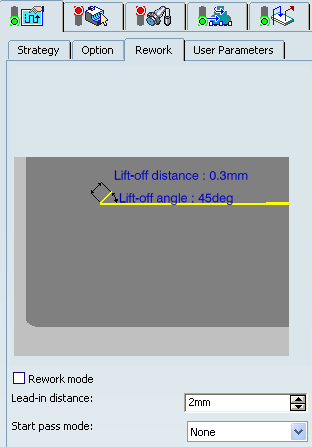
- Lift-off Distance and Lift-off Angle
- Specifies Lift-off Distance and Lift-off Angle.
These parameters define the lift-off vector at the end of each pass with respect to the cutting direction.
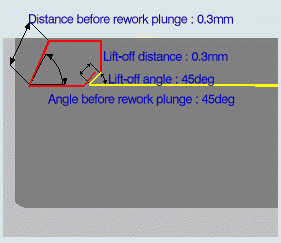
- Lead-in Distance
- Specifies Lead-in Distance with respect to the cutting direction. It takes the stock profile and stock clearance into account. The tool is in RAPID mode before this distance.
- Start pass mode
- Specifies the pass mode. This is defined by one of the following settings:
- Chamfer
- Rounded
- None
- Rework Mode
- Select this check box to make the following options are available:
- Distance before Rework Plunge
- Angle before Rework Plunge
![]()
Geometry
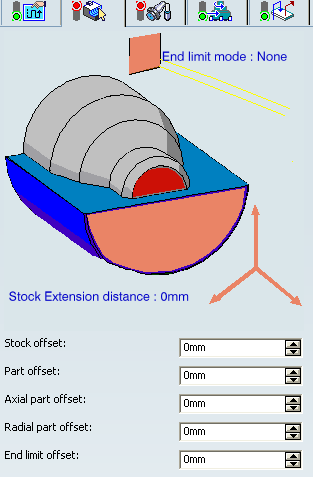
- Part profile
- Part and stock profiles are required. They can be specified by selecting edges either directly or after selecting the By Curve contextual command in red part area.
- End Limit
- This
option allows you to specify a point, line, curve or face to relimit
or extrapolate the selected part profile.
If a face is specified, the end element is the intersection of the face and the working plane. The position of the end of machining is defined with respect to this element by one of the following settings: None / In / On / Out.
Relimiting the Area to Machine by means of Limit Mode
- If you specify a point, it is projected onto the part profile. A line through the projected point parallel to the radial axis delimits the area to machine.
- If you specify a line, its intersection with the part profile is calculated (if necessary, the line is extrapolated). A line through the intersection point parallel to the radial axis delimits the area to machine.
- If you specify a curve, its intersection with the part profile is calculated (if necessary, the curve is extrapolated using the tangent at the curve extremity). A line through the intersection point parallel to the radial axis delimits the area to machine
- Stock Extension distance
- This allows you to extend the stock in the machining direction and, to any desired
length.
This can be useful in Rough turning scenarios, where you want to machine beyond the stock profile. This extension is taken into account for tool path computation when an end limit element is defined and used on the Machining Operation (when end limit mode is different from None).
The extension distance defines the extended domain for tool path computation. The end limit is respected only when it is specified (according to the In / On / Out mode) inside the extended domain.
The figures below show machining when an End limit is defined (end element selected and mode different from None) and a Stock Extension distance is defined (greater than 0).
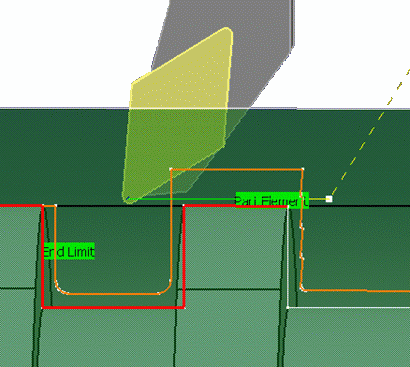
The tool moves beyond the stock (extension distance). This distance defines the machining domain extension for tool path computation.Note: In this particular case, the limit is not reached (In / On / Out) because it is outside the extended machining domain.
- Stock offset
- Specifies a virtual displacement of the stock profile.
- Part offset
- Specifies a virtual displacement of the part
profile.
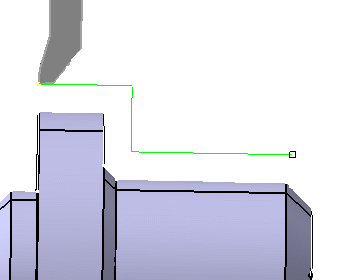
- Axial part offset
- Specifies a virtual displacement of the
part profile along the spindle axis direction.
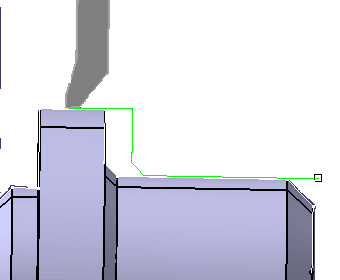
- Radial part offset
- Specifies a virtual displacement of the
part profile in the radial axis direction.
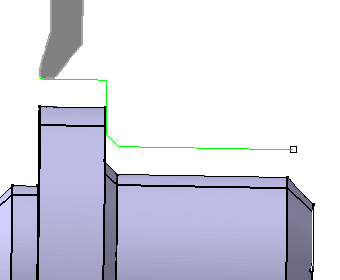
- End limit offset
- Specifies a distance with respect to the end element
(only if end element is a line or a curve, and when In or Out is set
for end element positioning).
Offsets can be positive or negative with any absolute value. The global offset applied to the part profile is the resulting value of the normal, axial, and radial offsets.
![]()
Tools
The External ![]() and Internal
and Internal ![]() with round
with round ![]() inserts may be used:
inserts may be used:
See Specifying a Tool Element in a Machining Operation and Creating or Editing a Probing, a Milling, or a Drilling Tool.
![]()
Feedrates and Spindle Speed Parameters
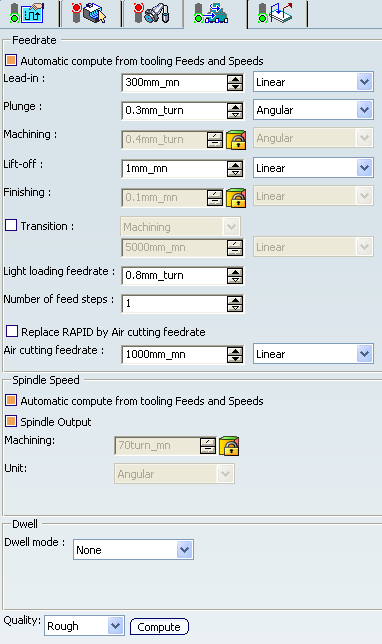
- Feedrate: Automatic compute from tooling Feeds and Speeds
- This check box allow a Machining Operation feeds and speeds values to be updated automatically when the tool's feeds and speeds values are modified.
You can specify the following feedrates:
- Lead-in
- Plunge
- Machining
- Lift-off
- Finishing
- Light loading feedrate
- Transition
- You can locally set the feedrate for a transition path to a
Machining Operation B from a Machining Operation A or from a tool
change activity. This is done by selecting the Transition check box in the Machining Operation dialog box for
operation B.
For more information, please refer to the Setting a Transition Feedrate.
- Replace RAPID by Air cutting feedrate
- Select this check box to replace RAPID feedrate in tool trajectories (except
in macros) by Air cutting feedrate.
The changes in unit of Air cutting feed-rate, are also reflected in APT file output. Calculated cycle time in Properties dialog box of Machining Operation also get changed. There are changes in total time and machining time on tool path replay dialog box.
Note:
The feedrates and Air cutting feedrate can be defined in linear (feed per minute) or angular (feed per revolution) units.
- Angular: feedrate in revolutions per minute and unit is set to mm_turn.
- Linear: feedrate in feed per minute and unit is set to mm_mn.
- Spindle Speed: Automatic compute from tooling Feeds and Speeds
This check box allow a Machining Operation feeds and speeds values to be updated automatically when the tool's feeds and speeds values are modified.
If the Feedrate Automatic compute check box is selected and the Spindle Speed: Automatic compute from tooling Feeds and Speeds check box is not selected, then only the feedrate values can be computed. If both are not selected then automatic updating is not done.
When you modify a tool's feeds and speeds, all existing Machining Operations with the Automatic compute checkboxes selected that use this tool (or an assembly using this tool) can be recomputed.
- Spindle output
- This check box manage output
of the SPINDL instruction in the generated NC data file. The instruction is generated, if the check box is selected. Otherwise,
it is not generated
Note:
The spindle speed can be defined in linear (length per minute) or angular (length per revolution) units.
- Angular: length in revolutions per minute and unit is set to mm_turn.
- Linear: length in feed per minute and unit is set to mm_mn.
- Dwell mode
- Dwell setting
indicates whether the tool dwell at the end of each path is to be set in
seconds or a number of spindle revolutions.
Decimal values can be used for the number of revolutions. For example, when machining big parts that have a large volume, it can be useful to specify a dwell using a value of less than one revolution (0.25, for example).
- Quality
- The feed and speed values are computed according to the Quality setting on the Machining Operation.
- Compute
- Feeds and speeds of the operation can be updated according to tooling feeds and speeds by clicking the Compute button.
Feeds and speeds of the Machining Operation can be updated automatically according to tooling data and the rough or finish quality of the Machining Operation. See About Feeds and Speeds.
![]()
Macro Parameters
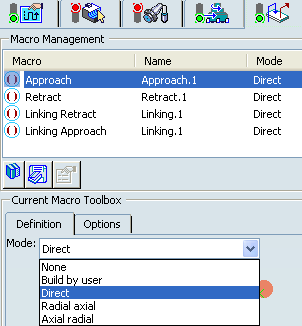
The selected macro type (Approach or Retract) defines the tool motion before
or after machining:
- Approach: to approach the Machining Operation start point.
- Retract: to retract from the Machining Operation end point.
The proposed macro mode are:
- None
- Build by user
- Direct
- Radial-axial
- Axial-radial
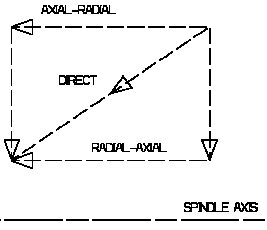
Linking macros, which comprise retract and approach motion can also be used on Ramp Rough Turning operations. Approach and retract motions of Linking macros are interruptible. It can be useful to interrupt a Machining Operation when the foreseeable lifetime of the insert is not long enough to complete the machining. See Defining Macros.