About View Callouts | ||
| ||
General Information
This sub-topic provides general information about callouts.
Callouts can be created at the time of view creation, in auxiliary views, section views and section cuts (including multi-plane section views/cuts). They can also be added to other views later on. Furthermore, the Locate Reference View and Locate Resulting View contextual commands enable you to navigate between auxiliary views, section views and section cuts and their reference callout views. For more information, refer to the Related Topics at the top of this page.
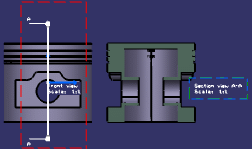
Callouts are created using the styles defined in Projection Callout and Section Callout in (in the Standards Definition dialog box, select Drafting category and the Standard_Name.xml file according to the selected standard. Select ).
You can edit callout properties by right-clicking the callout and selecting Properties and then the Callout tab.
Note: You cannot use the Graphic Properties toolbar to edit callout properties.
![]()
Callouts in the Case of Auxiliary Views, Section Views and Section Cuts
This sub-topic provides information about callouts created in the case of auxiliary views, section cuts, section views (including multi-plane section views).
When creating auxiliary views, sections and multi-plane section views, callouts are created in the reference view. In the context of this topic, we will call this reference view the "callout view".
The callout view can be of the following types:
- Front, Left, Right, Top, Bottom, Rear,
- Auxiliary, Isometric,
- Section, Section Cut.
The callout view support plane is normal to the section/auxiliary view support plane.
When the view support plane is modified (for example using the Change View Support... command) or when the associated views are modified such that the callout view support plane is normal to the section/auxiliary view support plane, the callout is automatically updated and takes into account the changes (orientation, position, etc.). Note, however, that the callout's original length is not modified. If the update fails, the callout turns invalid and is displayed in the default invalid color. This color cannot be customized.
| Important: Since associated views cannot be modified in the case of multi-plane section views, the above remark does not apply to callouts created in the case of multi-plane section views. |
![]()
About the Callout Creation
This sub-topic provides information about the callout creation.
- You can automatically create a callout in the active view when creating an auxiliary view, a section cut or a section view (including multi-plane section views) from a 3D plane, face, sketch, 2D layout view or Functional Tolerancing & Annotations view, using the New View From command (provided the Create callouts in active view at the end of "New View From" command check box is selected in Tools > Options > Mechanical > 2D Layout for 3D Design > View Creation tab). For more information, refer to Accessing and Customizing Settings.
- You can also add callouts in several types of views using the Create Callouts in Reference View contextual command. For more information, refer to Working with Callouts.
Callout Size
- If the associated view is created from a 2D profile, the size of the callout is same as the 2D profile.
- In case its associated view is created from another element, the callout size is computed according to this element:
- If the element is a flat surface feature whose area is finite (fill surfaces or extruded surfaces…) the size of the callout is computed from the size of the surface projected as a line in the callout's view.
- If the element is an infinite surface (3D plane…), a surface of feature (face of a pad…), a sketch, a layout view, a Functional Tolerancing and Annotation view or a Functional Tolerancing and Annotation capture, the size of the callout is computed from the extent of the 3D background of its view.
- If callouts are added after the view creation, their sizes are computed from the extent of the background of their view.