About Dimension Systems | |||||
|
| ||||
Before You Begin
Before you begin creating dimension systems, you should be familiar
with dimensions. Refer to About Dimensions for more information. You should also be familiar with the following:
- The Tools toolbar, the Tools Palette. For more information, refer to About Dimensioning Tools.
- SmartPick, an easy-to-use tool designed to assist you when creating dimensions. For more information, refer to Sketcher User's Guide: Using Smartpick.
- Multi-selection. For more information, refer to the Infrastructure User's Guide: Selecting Objects.
![]()
Dimension Systems Types
You can create (and therefore modify) the following types of dimension systems:
- Creating Chained Dimension Systems
- Creating Cumulated Dimension Systems
- Creating Stacked Dimension Systems
| Important: Note that you can create Creating Half-Dimensions on stacked dimension systems only. |
![]()
Manipulation of Dimension Systems
- By default, when manipulating dimension systems, Dimension following the cursor is activated. Go to Tools > Options > Mechanical > Drafting > Dimension tab, to use or not automatic positioning.
-
A click over a dimension system enables you to select
the whole dimension system. However, you may want to reverse this
behavior to select a single dimension. Click Dimension system
selection mode
 in the Tools toolbar to deactivate the dimension system.
Selections will be now focused on dimensions rather than on the whole
dimension system. Click again on the icon to activate the dimension
system.
in the Tools toolbar to deactivate the dimension system.
Selections will be now focused on dimensions rather than on the whole
dimension system. Click again on the icon to activate the dimension
system. 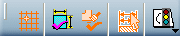
- You can interrupt extension lines on both single dimensions of a system and the whole system. For more information, refer to Interrupting Extension Lines.
![]()
Dimension System Attributes
While dimensioning (before clicking to validate the dimension creation), and provided there is no more than one dimension in the dimension system, you can modify a number of attributes, such as the dimension system Modifying the Dimension Type, and Creating/Modifying Angle Dimensions, and use the About Dimensioning Tools available in the Tools Palette.
Once a dimension system has been created, you can also modify its properties in the Properties dialog box. Refer to System Tab for more information.
![]()
Dimension System Properties
You can apply given properties to dimension systems via Edit > Properties. See System Tab. Note that chained dimension systems have no specific system properties.
![]()
Dimension Settings
Dimension system creation will also be impacted by the settings defined in Tools > Options > Mechanical > Drafting > Dimension tab. Refer to Settings Customization User's Guide: Mechanical Design Settings: Customizing Settings: Dimension for more information.
![]()
Dimension System Styles
You can use styles (i.e. a set of default values for each kind of element) when creating dimension systems. Styles are defined in the standard used by the drawing (or layout) and managed by the administrator. When creating a dimension system, the Style toolbar displays the styles available for this type of dimension system and the styles available for its dimensions. (By default, the Style toolbar is situated at the top left of screen.) If only one style is available, it will be used by default.
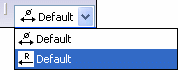
If several styles are available for this type of dimension system, you can choose the style that you want to use to create this dimension system by selecting it from the Style toolbar.
If several styles are available for dimension in the dimension system, you can choose the style that you want to use to create this dimension by selecting it from the Style toolbar.
Refer to Using Standard-Defined Styles for more information.
![]()
Useful Creation Tips
You may find the following tips useful when creating dimension systems.
- When creating: to activate temporarily the Dimension following the cursor option, press the ctrlkey.
- When creating and editing: to activate temporarily the Activate Snapping option, press the shift key.
- When creating an angle dimension: if Dimension following the cursor is selected, you can swap the angle sector of the first dimension according to the mouse position by pressing the ctrl and shift keys. If Dimension following the cursor is not selected, you can swap to the complementary angle sector by pressing the ctrl key and clicking on the dimension line.
![]()
Dimension Systems, Layers and Visualization Filters
When changing the layer applied to a dimension system, this change is not propagated to individual dimensions within this system (as is usually the case with other dimension system properties). This behavior is consistent with the generic Drafting behavior regarding layers and visualization filters. For more information, refer to the Infrastructure User's Guide: Viewing Objects: Using Layers and Layer Filters: Using Visualization Filters.