Select Dimension
 in the Annotations toolbar (Dimensions sub-toolbar).
in the Annotations toolbar (Dimensions sub-toolbar).
Select both lines to be dimensioned, one after the other.
The angle dimension appears in the sector associated
to both selected lines.
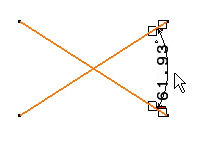
Drag the angle dimension line to the desired quadrant
(or sector).
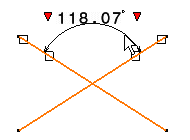
To move the dimension to a new sector, perform either
of the following:
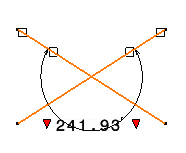
Click anywhere to create the angle dimension.
Select Angle Dimensions  in the Annotations toolbar.
in the Annotations toolbar.
Select two lines in the rectangle to create an angle
dimension.
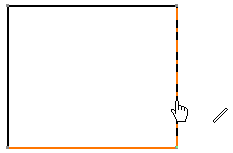
Click to create the angle dimension, then right-click
the dimension and select Half Dimension.
Click in a free space to create the dimension.
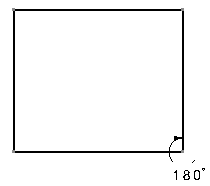
Note:
The half angle dimension's orientation depends
on the order in which you select the lines to be dimensioned. If you
need to modify the dimension, use
Re-routing Dimensions
 .
.