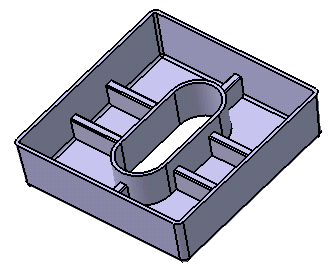Creating a Rib | |||||||
|
| ||||||
Click Rib
 in the Functional Features toolbar.
in the Functional Features toolbar. The Rib dialog box appears.
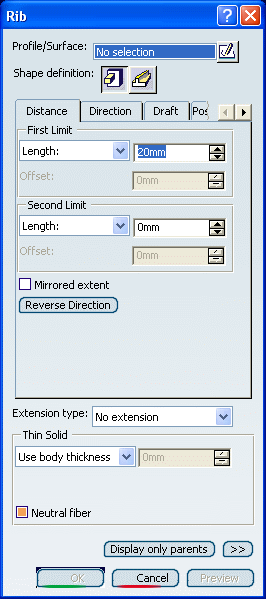
Select a sketch to specify a closed profile.
Tip: If no profile is defined, clicking Sketcher  enables you to sketch the profile you need.
enables you to sketch the profile you need.The prism is the default shape. Just click Sweep
 if you want to change. For the purposes of our scenario, keep the default
option.
if you want to change. For the purposes of our scenario, keep the default
option.Set the parameters and options as follows to define the shape as explained in Prism.
In the Distance tab:
First Limit: Length=20mm
Second Limit: Length=-50mm
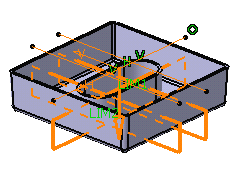
To define limits, instead of using the Length option, you can set the:
-
To shell option. This capability extends the rib to a shellable volume in the active body, in the opposite direction of the height. The extension of the rib profile must fit inside the boundaries of the shellable volume. Otherwise, no extension will occur.
-
To Plane/Surface option. The plane or surface you then select trims the rib.
- To Parting Element: the parting element specified in the draft properties is used to set this limit. For this, you need to define Draft behavior in the Draft tab.
Note: It is not possible to select this option for defining First length as well as Second length at the same time.
- To Neutral Element: the neutral element specified in the draft properties is used set this limit.
Note: You cannot select this option for defining First length as well as Second length at the same time.
-
To define the extension type you want, you can set one of the options available from the Extension type drop down list. For the purpose of our scenario, set the No extension option.
No extension confines the rib to be created only within the walls of the shelled volume, even if the profile is outside of the walls of the volume.
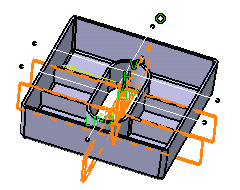
To define the Thin Solid, set Enter thickness.
After this option is selected, the value box becomes available. Wall thickness values can only by positive values.
Enter 7mm in the value box.
Select the Neutral fiber check box.
The Neutral fiber option adds the same thickness to both sides of the profile. When you clear Neutral fiber, Thickness1 and Thickness2 inputs are available. You can give the different thickness to the left/right side of the profile, and one of them can be 0mm.
Click the Fillet tab to access the ability to have intrinsic fillets as part of the rib feature definition.
Important: You can select the Draft fillets check box from the Fillet tab. For more information, see More About Draft Fillets. Select First radius and enter 1mm.
Click OK to confirm and create the rib.
Rib.X is added to the specification tree in the Solid Functional Set.X node.