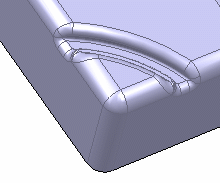Click Remove Feature
 in the Dress up & Modifiers toolbar (Feature Modifiers
sub-toolbar).
in the Dress up & Modifiers toolbar (Feature Modifiers
sub-toolbar).
The Remove Feature dialog box appears.
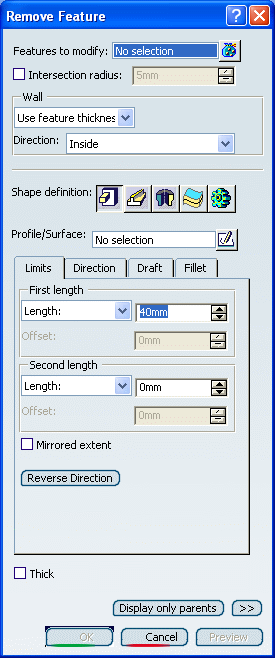
Select Pocket.1 as the feature to modify.
If you select several features, the box displays the number
of selected elements. To act on this selection, just click
 to display the Features to modify list dialog box
that allows you to:
to display the Features to modify list dialog box
that allows you to:
- View the selected elements
- Remove any element by clicking the Remove
button
- Replace any element using the Replace button
and selecting a new one in the geometry or the specification
tree.
Click Sweep
 in the Remove Feature dialog box.
in the Remove Feature dialog box.
Remove features can have different shapes. The prism is the default
shape. If you prefer a different shape, click any of the other three
shapes available. To know how to create any of them, refer to the
Prism,
Sweep,
Revolve,
Thick Surface
or External Shape
tasks.
Select Profile_sketch as the Profile/Surface
defining the sweep and Center_Curve as the center curve.
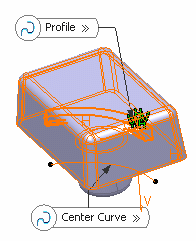
In the Fillet tab, select the Lateral
radius check box.
Enter 1mm as the lateral radius value.
Click Preview.
The defined sweep has been removed from the shellable prism.
Remove Sweep.X is added to the specification tree
in the Solid Functional Set.X node.
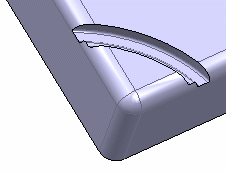
Select Intersection radius checkbox and enter
1mm.
Intersection radius
provides the capability to create fillets at the intersections
with the targets. Also it
provides the ability to keep the wall thickness constant when modifying
wall creating feature that has set the constant wall option. In this
case, the fillets are added at the intersections with the shellable
prism.
Click OK to confirm the operation.