About Structural Analysis Simulations | ||||
|
| |||
What Type of Hypotheses Are Used for Structural Analysis Simulation?
Several hypotheses are useful before you start working with structural analysis simulations.
You will find here below three hypotheses
used when working in the Structural Analysis workbench.
- Small displacement (translation and rotation).
- Small strain.
- Linear constitutive law: linear elasticity.
For static solutions:
- If there is no contact feature (either virtual or real), no pressure fitting property and no bolt tightening (either virtual or real) feature, then the problem is linear, that is to say, the displacement is a linear function of the load.
- If there is at least one contact feature (being virtual or not) or pressure fitting property or bolt tightening (being virtual or not) feature, then the problem is non linear, that is to say, the displacement is a non linear function of the load.
![]()
Structure of Structural Analysis Simulation
A structural analysis simulation contains predefined categories that help you classify the objects stored in the simulation.
A structural analysis simulation is composed of three main categories:
Model
Contains the product you want to simulate, the 3D shape
representations, the finite element model representations and
materials.
The
finite element model representation contains mesh specifications, property
specifications, the connection properties that you can define and
check in the Finite Element Modeling
workbench. See
About Finite Element Model Representations and
Specification Tree in the Finite Element
Modeling User's Guide.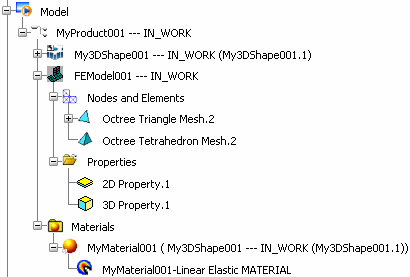
Scenario
Contains the choice of simulation method (static analysis,
frequency analysis, buckling analysis, dynamic analysis...) and all the data useful to perform a
simulation (boundary conditions, loads...).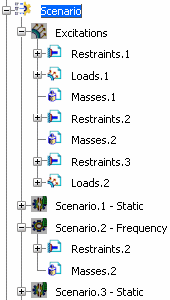
- Excitations: contains all types of excitations applied to the simulated system. For structural analysis simulations, excitation groups restraints (or boundary conditions), loads, masses and dynamic excitations. See Working with Excitations.
- Scenario.x: is the method you are using to analyze and simulate a product.
A dedicated workbench contains the tools to define the specifications of a structural analysis simulation (excitations, scenario creation and definition), to compute the structural analysis simulation and to check the definition specifications.
Result
Contains the results of the simulation (solution) and the post processing images
and sensors based
on the scenario results. The result container is created the first
time the structural analysis simulation is computed.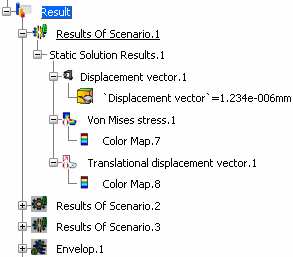
A dedicated workbench contains the tools to generate images and sensors, to check the results of the structural analysis simulation.
![]()
Update Status of Scenarios and Results of Scenarios
The data in the Model, Scenario, and Result categories are linked and interrelated. Modifying an entity that is linked to a scenario or a result of scenario can change the update status of the scenario or the result of scenario.
A scenario is linked to meshes and geometries. A result of scenario is linked to meshes, geometries, and excitations. Symbols that are displayed in the specification tree help you determine the relationships between the data:
 indicates that the scenario is not up to date with respect to its own content. For example, a scenario is not up to date when you create it, when you add an excitation, when you modify the support of an excitation, etc. You have to update the scenario. See Updating Scenarios.
indicates that the scenario is not up to date with respect to its own content. For example, a scenario is not up to date when you create it, when you add an excitation, when you modify the support of an excitation, etc. You have to update the scenario. See Updating Scenarios. indicates that the scenario or the result of scenario is not up to date with respect to its linked entities. For example, if you modify a mesh linked to a scenario, the scenario becomes out of date and the
indicates that the scenario or the result of scenario is not up to date with respect to its linked entities. For example, if you modify a mesh linked to a scenario, the scenario becomes out of date and the  symbol appears. You have to update the scenario or simulate and generate results. See Updating Scenarios or Executing a Simulation from the Structural Analysis Workbench.
symbol appears. You have to update the scenario or simulate and generate results. See Updating Scenarios or Executing a Simulation from the Structural Analysis Workbench. indicates that the scenario or the result of scenario is up to date with respect to both its own content and its linked entities.
indicates that the scenario or the result of scenario is up to date with respect to both its own content and its linked entities.
Consider the following example where the mass magnitude of Mass.1 has been modified: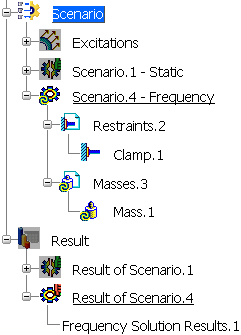
 indicates that Scenario.4 - Frequency is not up to date with respect to its own content.
indicates that Scenario.4 - Frequency is not up to date with respect to its own content. indicates that Result of Scenario.4 is not up to date with respect to Scenario.4 - Frequency.
indicates that Result of Scenario.4 is not up to date with respect to Scenario.4 - Frequency.