Expand the VPM Navigator tree Refer to Showing Attached Documents
on how to display documents in the
tree).
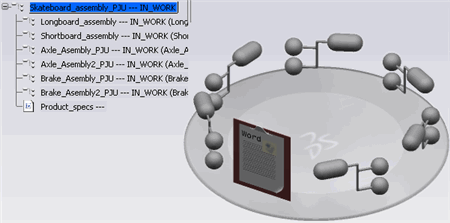
Before creating the new version, the document must be in its highest maturity state (final state). For more information about changing the maturity state, see Changing Document Maturity Status.
Right-click the selected document and click New Version
 .
The New version window appears. .
The New version window appears.
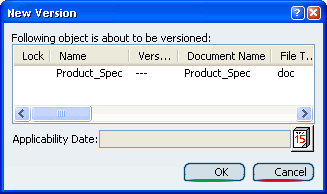
Click
OK. A message appears
on the top right corner of the screen indicating that the command
completed successfully. The new version of the document is created. To update the product structure with the new
document version Detaching Documents the old
version of the document and Attaching Documents the new version
|