In the Choose Transition box, select the
transition and click OK.
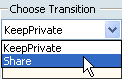
A message appears on the top right corner of the screen indicating that
the command completed successfully.
The Current Status is changed (promoted/demoted)
to the next state, and the selected object state is changed accordingly
in the VPM Navigator structure tree.
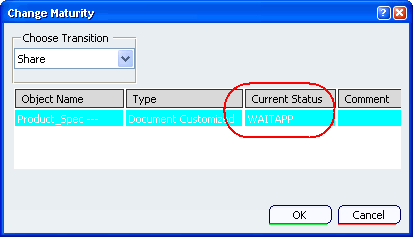
Note:
You can change the Current Status level
back to In Work by selecting Reject from the
Choose Transition box.