Replacing Version From List
This command helps you to replace the document from an
existing list of saved documents.
Expand the VPM Navigator tree (Refer to Showing Attached Documents on how to display documents in the
tree).
Right-click the document you wish to replace and
click Replace Version > From List in the contextual menu.
An Object Selection window is displayed
showing a search results list for all available versions.
Select the document to replace the existing one and click OK.
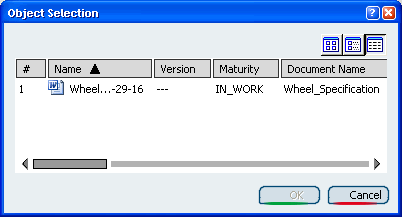
A status message will be displayed confirming if the
action was successful. If the command was not successful, the
original version will remain connected to the part.

Replacing Version by Latest
This command helps you to replace the document with the latest version.
Expand the VPM Navigator tree (Refer to
Showing Attached Documents on how to display documents in the
tree).
Right-click the document you wish to replace and
click Replace Version > By Latest in the contextual
menu.
A warning confirmation dialog box will appear asking
you to confirm the change.
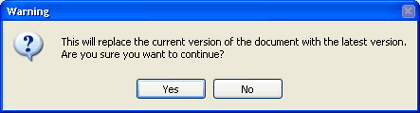
A status message will be displayed confirming if the
action was successful. If the command was not successful, an
error message dialog box will be displayed and the original version
will remain connected to the part.

Replacing Version by BSF (Best So Far)
This command helps you to replace the
connected document with the BSF (Best So Far) version.
Expand the VPM Navigator tree (Refer to Showing Attached Documents
on how to display documents in the
tree).
Right-click the document you wish to replace and
click
Replace Version by BSF in the contextual
menu. There must be a BSF version for this document and the
currently selected version should not be the BSF in order for the
contextual menu to be displayed.
A confirmation dialog box is displayed requesting
you to confirm the change.
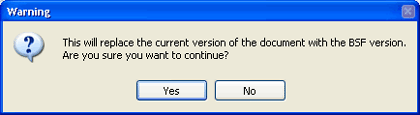
A status message will be displayed confirming if the
action was successful. If successful, the latest version that
is in "final" maturity state will have replaced the original version
under the part in the navigation tree. If the command was not
successful, an error message dialog box will be displayed and the
original version will remain connected to the part.
|