Simulate and Generate Results
You can simulate a functional/logical model and generate the corresponding results.
Select a scenario.
Optional: If needed, set up the parameters for your simulation.
Click Simulate and Generate Results  . .
The Simulate and Generate Results dialog box appears.
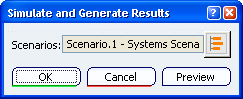
Click OK.
The Computation Status progress bar shows the progress of the simulation. When the simulation is complete:
- If you simulate and generate results for the first time, the Result category appears in the specification tree, and a Result of Scenario node is created for each simulated scenario.
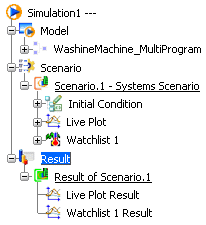
- If the results are already generated, the content of the Result category is updated.
- If an error or warning is detected, the Incident Diagnosis dialog box appears.
- All the specifications defined under the Scenario category are updated.
You can then analyze the simulation results or animate the model. 
Simulate and Generate Raw Results
You can simulate a stand-alone dynamic behavior model and generate the corresponding raw results. .
Select a scenario.
In the Execution Setup dialog box, select the Store raw results option.
Click Simulate and Generate Results  . .
The Simulate and Generate Results dialog box appears.
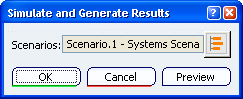
Click OK.
The Computation Status progress bar shows the progress of the simulation. When the simulation is complete, the Modelica raw result is displayed under the Result node.
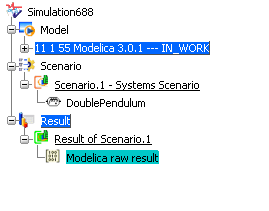
Right click the Modelica raw result node and select Open Variable Browser to access the Variable Browser.
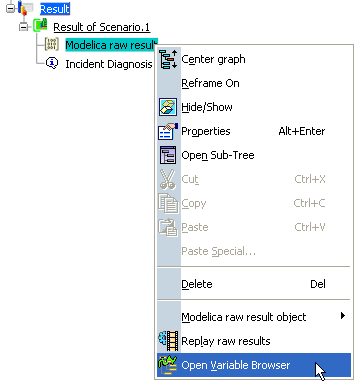
You can also double click the Modelica raw result node. The Variable Browser displays the Modelica results:
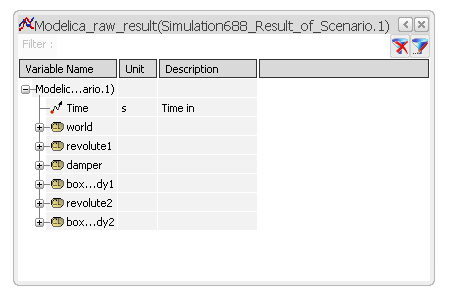
Note:
For more information about using the Variable Browser, see Working with the Variable Browser.
|