Optional:
From the Execution Setup dialog box, you can define options that are specific to the 3D animation of functional/logical models.
- Functional/logical models:
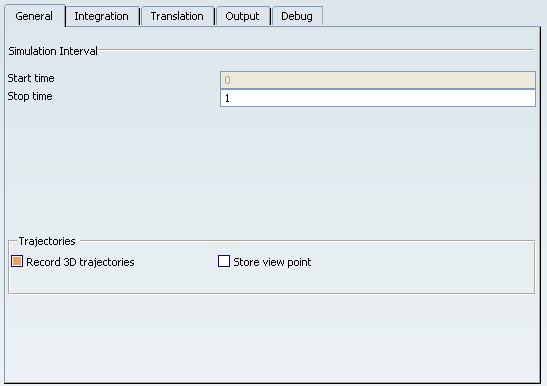
In addition to the trajectories record of the 3D shape, you can capture the view point modifications which then will be taken into account in the 3D animation replay. The Record 3D trajectories option and the Store view point option are described in Execution Setup Dialog Box, General tab>Trajectories.
Select a result node from the MSR tree.
Select Animate Results  from the Experiment toolbar. from the Experiment toolbar.
A Simulation Player toolbar and the 3D animation window appear.

Click Play Forward  to start the animation. to start the animation.
Deselect Animate Result  from the Experiment toolbar to close the Simulation Player. from the Experiment toolbar to close the Simulation Player.
|